An important feature of Mirro is to be often updated regarding your colleagues, so you always have the information on who is available to collaborate with, and who is on leave.
There are three ways to have a better view of the calendar and the colleagues who are on leave.
For the first one, you can go to the module My Mirro to see the main page. On the right, you will observe the sections See colleagues on leave and See colleagues working from anywhere.

At first, the calendar will be filtered by default based on the teams from which you are a part. You can always delete them if needed. You can set filters into looking for a specific team/department, only for your mentees or time off assignees (this is only available for users who have Company Time off Approver access rights), or you can search for a certain name.
Use the left arrows to navigate the weeks/months of the calendar, or choose the Month view/ Week view from the right.
The second way to view the calendar is directly from a user's profile. If you know that a colleague is on leave and you just want to check, you can search for their name and click on their profile.
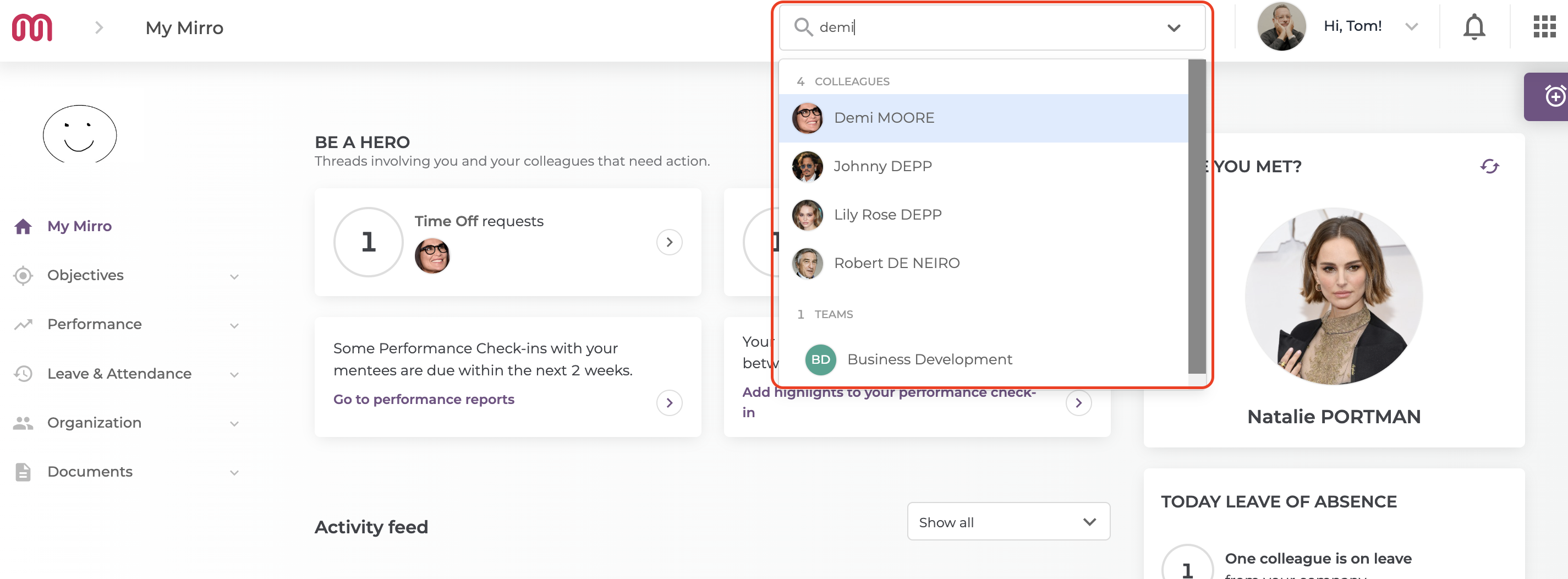
Once you go to your colleague's profile, a blue sign showing that they are on leave will appear.
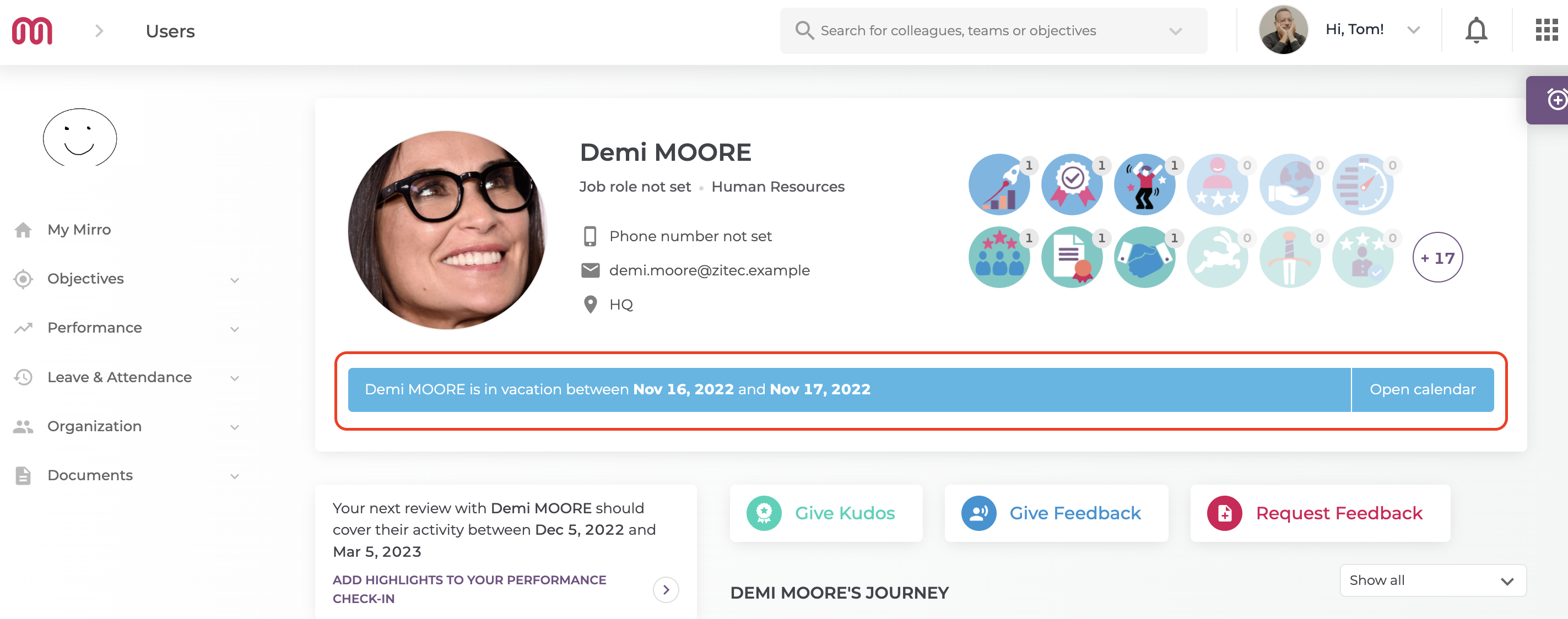
You can click on Open Calendar, and continue with the steps explained earlier.
The third way of opening the calendar and seeing who is on leave is going to the module Leave and attendance- My leave option. From there, you can go directly to Check the calendar and follow the same steps.
