With Mirro, you can always let the others know which will be the place from where you will be working in the next period. Based on the rules defined at the level of the work-away, you can make a request in the application to work from a different place than your usual one.
Add a new work away request
To add a new request, you will need to access the Leave and Attendance module > My Work Away section > Add new work away request option. A new form will be open for you to fill in the details about the request. -Work away type field: you will select the rule that is applicable in your case, (e.g.: working from the second office);
-Period dates: you will fill in the start date and end date of the period in which you will be working from another office;
-Comment (optional) field: a field in which you can add more details about your request if it is the case;
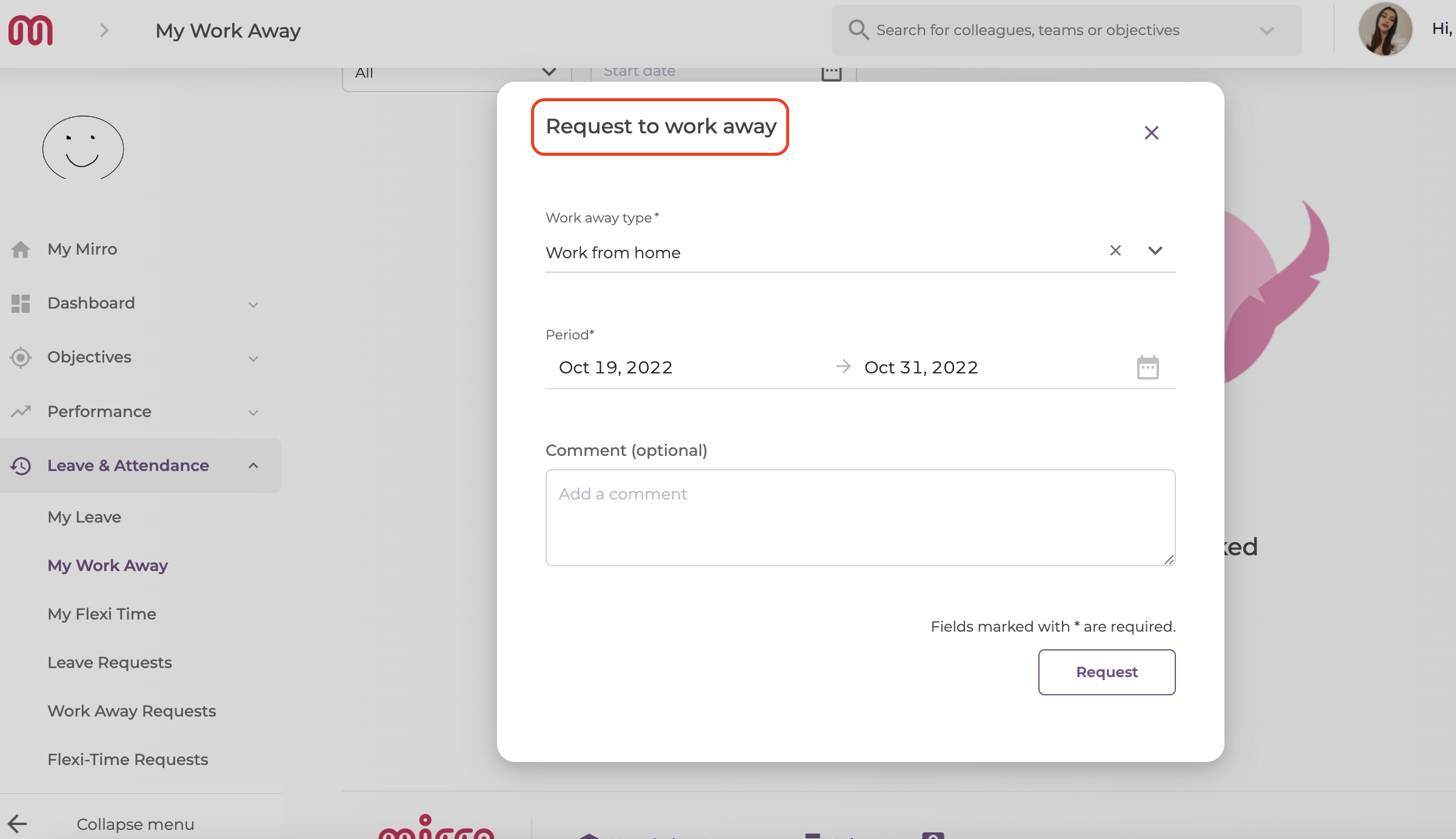
After defining all the details, you will need to access the option Request. The request will be posted in the application and is going to have the status pending, as the rule defined for the work-away requests determines that this type of requests should be approved by the manager / direct coordinator.
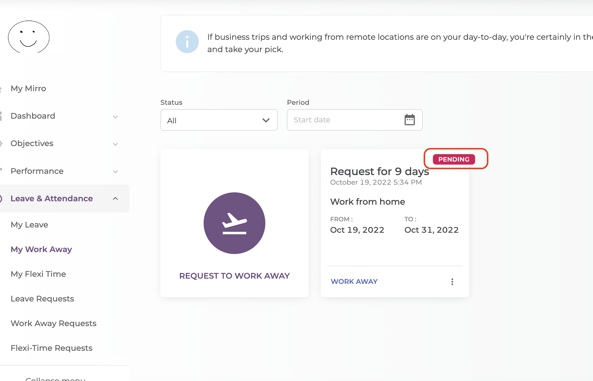
If you decide that the request is no longer needed, you can also cancel it by accessing the More option. At the same time, you can also see the comments which are being left for a request.
A work away request can have the following statuses:
-Open - Pending: A request which has been performed and needs approval from the time-off approver;
-Open - Pending Cancellation: A request that has been added, approved by the time-off approver, canceled by the user and needs approval from the direct coordinator to be canceled;
-Closed - Approved: A request which has been approved by the time-off approver;
-Closed - Declined: A request which has been declined by the time-off approver;
-Closed - Cancelled: A request which has been canceled by the user;
