Managing cross-functional teams offers you the possibility to allocate the same members to different teams, enhancing the communication between the users. Define as many cross-functional teams as needed!
Add and update all teams in your company
To add a new team in Mirro, you will have to access the module Organization- Teams-Add a new team. When adding a new team, you will have the possibility to fill in the full name of the team, the team member and the date when the team was created.
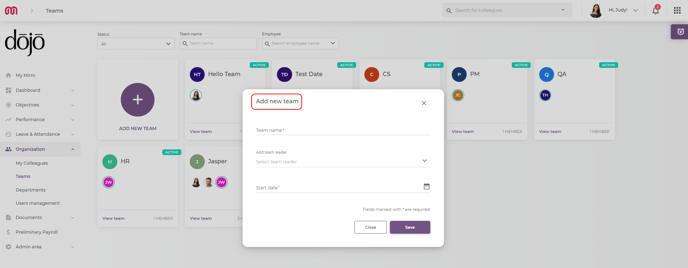
After saving the details, the team will be created and added to the list. Once the team is created, you will be able to complete the profile of it. Each team is unique in its own way and this is why in Mirro each team can configure its own profile. To do so, you will need to access the option View Team available on every team card in part.
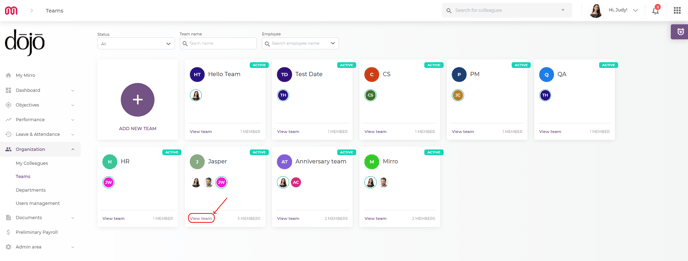
Once you access the option View Team, you will be forwarded to a new page, the team profile, where you will be able to see all interactions involving the team, like kudos, overall objectives and time-off details.
The Team Profile is divided into the following sections:
-Overview section, displaying information about the team components and the company values with the skills for which the team was endorsed during the time.

- Details section where you will have the possibility to visualize the following:
-> A short description/bio about the team;
-> The members of the team;
-> Overall objectives completed, objectives defined at the level of the team;
-> Time-off details including the members who are on leave or are working from different offices than the main one;
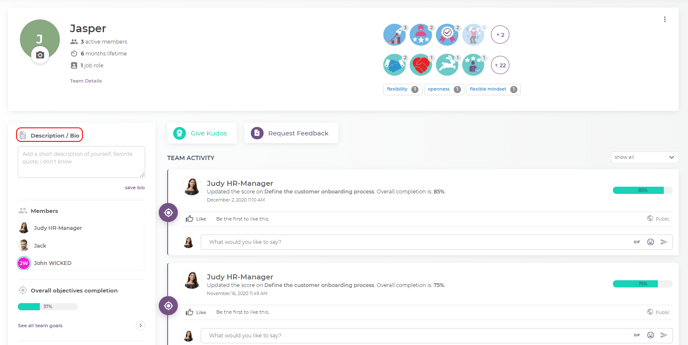
- Team activity feed, where you will be able to see more details about the following:
-> Kudos given to the entire team;
-> Objective updates;
-> Position changes of the members included in the team;
-> Work anniversaries of the members included in the team;
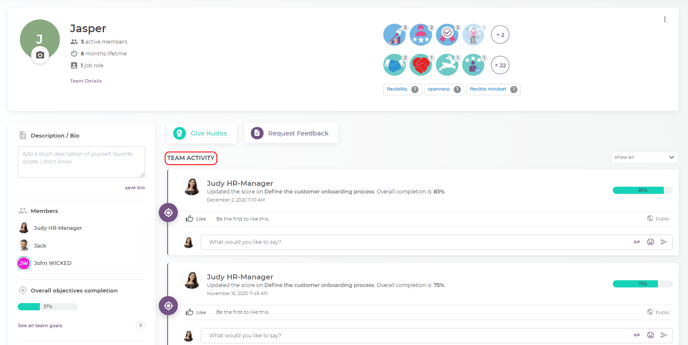
If in the future you would like to perform any changes about the team members or about the team itself, you will have the possibility to do so by accessing the option Team Details available in the Overview section of the team.
Once the details are accessed, you will be able to visualize all team members and decide which member should be changed or which one should be excluded from the team.
As a team leader, you will be able to end their allocation as a team leader or even as a member per se.
You will be able to add a basic member as a team member or end their allocation in the team.
In the same section, if it will be needed in the future, you can also add new members.
Each team leader will be notified when a new user will join or exit a team, and they will be able to accept or decline their request.
Company Teams Managers will not receive these notifications, but they will be able to accept or decline the join request.
Each team leader will be notified when a new user will join or exit a team, and they will be able to accept or decline their request.
Company Teams Managers will not receive these notifications, but they will be able to accept or decline the join request.
You can bring adjustments at the level of the entire team by editing its name, deleting it or deactivating it.
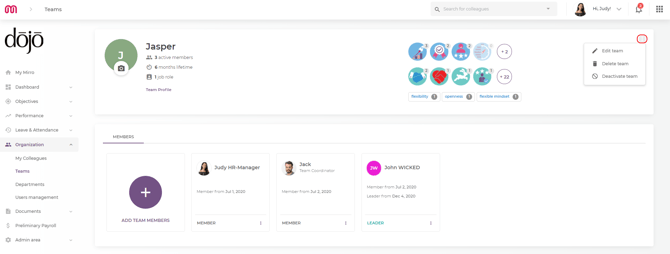
How to enter or exit a team
As a basic user, you can request to join or to exit a team, request that needs to be approved by the team leader.
To request to join a team, you will have to access the module Organization- Teams, and on each team that you are not part of yet, you will find the option Join Team:

As a basic user, you can request to join or to exit a team, request that needs to be approved by the team leader.
To request to join a team, you will have to access the module Organization- Teams, and on each team that you are not part of yet, you will find the option Join Team:

After requesting to join the team, you will see that your request is pending:
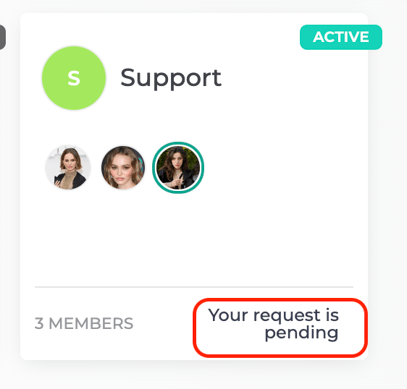
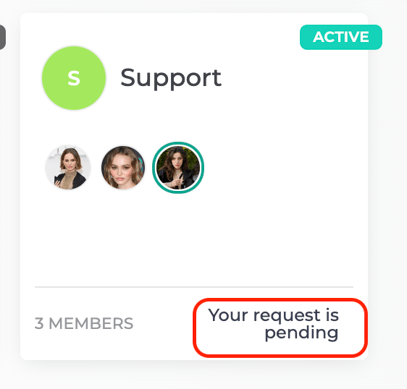
When accessing a team, the team leader will be able to view the pending requests, to approve or decline them:
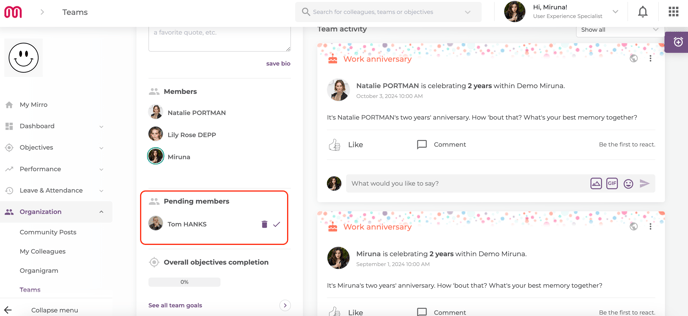
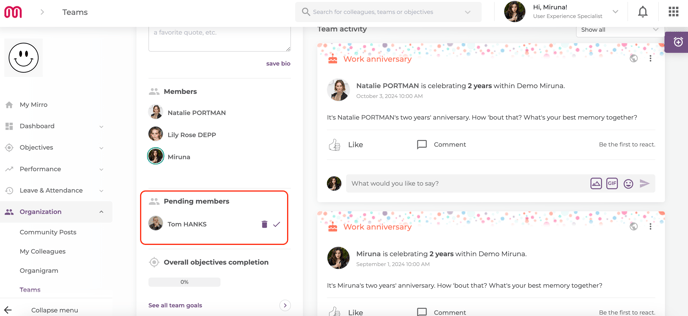
After your request will be accepted or denied, you will receive a notification.
Later on, if you decide to exit the team, you will have to request it the same way you did when you entered the team.
Later on, if you decide to exit the team, you will have to request it the same way you did when you entered the team.
