Permissions in Mirro are set up by Access Rights. When adding a new user in the application, they will already have assigned a basic access, as defined by the pricing tier of your choosing.
Grant access rights for more accessibility!
- Organisation specialist per location - with this permission the user will be able to see the administrative profile of a colleague if the colleague has the same location / locations associated as the locations selected with the access right.
E.g.: Judy and Jack are located in Berlin while Emily is located in New York.
Judy with the access right called Organisation Specialist per Location, where location is selected as Berlin will be able to see Jack's administrative profile, but not Emily's administrative profile as Emily is in a different location than the one associated with the access right. - Employee contracts management per location - with this permission the user will be able to see the contracts details of a colleague if the colleague has the same location / locations associated as the locations selected with the access right.
For the user to be able to see the contract tab, will need to also have the previous access right described - Organisation specialist per location. - Document requests management per location - with this permission the user will be able to see all the user's uploaded documents from which are associated with the location of the access right. The documents can be seen in the Documents tab available in the user administrative profile or in the All Documents section from the Documents module.
For the user to be able to see the document tab from the administrative profile, will need to also have the previous access right described - Organisation specialist per location.
The same access right will offer the user the possibility to access the All requests section available in Documents module from Mirro where will be able to handle all user's requests which are associated with the same location as the access right.
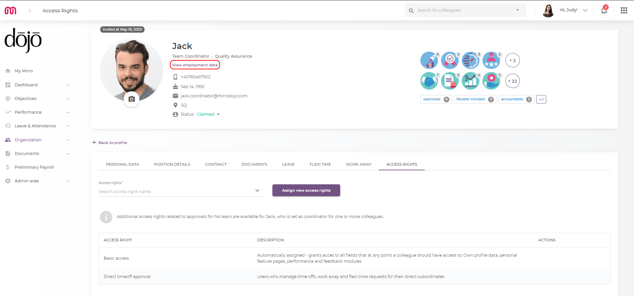
Once the access right has been assigned, the user will receive a notification to be informed that new accessibility has been granted for his account. At the same time, if a role is removed from a user, the user will also be informed through another notification.
For access rights per location, make sure to select the correct access right and then to specify the locations for which you are granting permissions, before adding the new access right in the user profile.
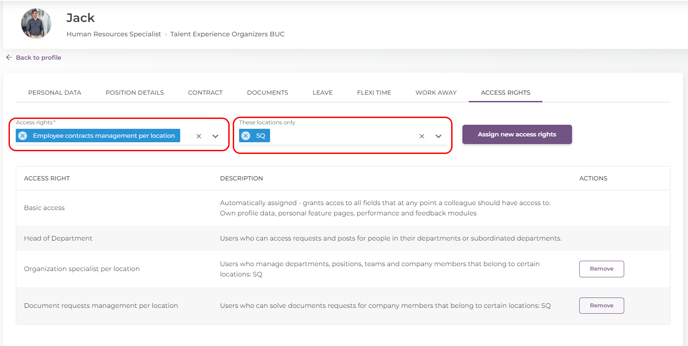
The access rights per location can be granted only from the Access Rights tab described above, available in the user's administrative profile.
2. Add a new access right from the Access Rights option, by accessing the Admin Area module. Here you will have the possibility to find a list available with all access rights and their description. In this section you will be able to add a new right to one person or to multiple persons. Access the name of the role and fill-in the users which should receive it, as seen below:
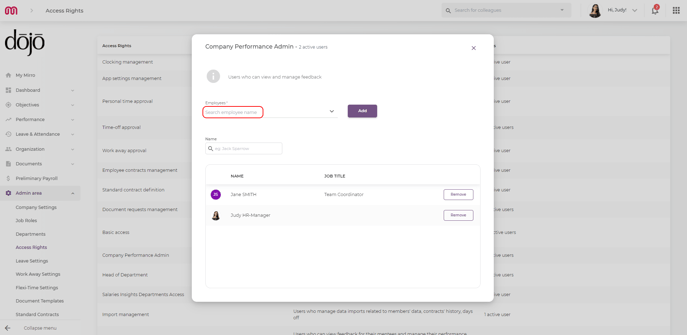
Once the role has been assigned, you will receive a confirmation message and you will be able to select another user. The users will be informed through a notification that new permissions were granted for them.
