Documents management is a delicate matter for all companies and Mirro handles the entire process, offering you the possibility to request different documents from your company, facilitating the management of your forms from one place.
Request and manage all documents:
To create a new request, you will need to access the Documents module- My requests section- Request a document option. A new form will be opened for you and you will have the possibility to fill in the following details:
- Document type: which can be for example certificate of seniority or any other available form;
- Send a message: where you will be able to let the admin user more details about your request, the reason why you need it and the time when you need it;
- Click to upload a file: where you will be able to upload any document having the following format: Microsoft Word documents (.docx), Microsoft Excel documents (.xls or .xlsx), PDF documents and images;
Once all details are filled in, you will need to submit your request. After the request has been submitted, it will be listed in the same section being allocated to the pending status.
In the same section you will be able to visualize the progress of each request submitted. When a request has been resolved and the document has been generated from the application, you will be able to download it directly from Mirro.
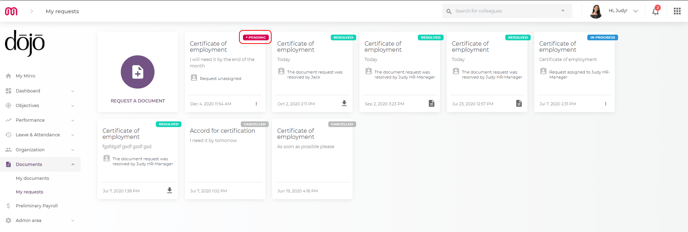
With each action performed, the status of the request will be changed accordingly, facilitating the search process when accessing all requests.
A request can have one of the following states:
- Pending - a request which has been submitted, without being assigned to any user to handle it;
- In progress- a request submitted and assigned to a user to be handled;
- Resolved- a submitted request which has been assigned and resolved;
- Declined- a submitted request that has been assigned and declined by the documents approval manager;
- Cancelled- a submitted request which has been canceled by the user;
