Getting to know your colleagues makes it easier for you to interact with them, and that's why Mirro is offering you the possibility to discover your colleagues easily through their profiles!
Search and discover your colleagues
To search for your colleagues in Mirro you have three possibilities:
- You can use the search bar by filling in their name. After typing the first two letters the application will offer you different suggestions to facilitate the search process.
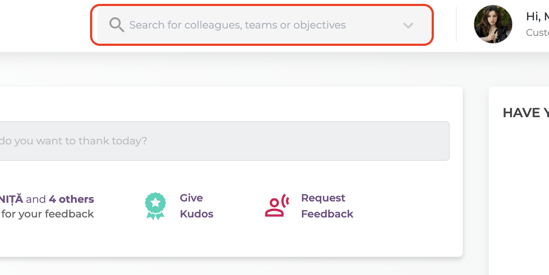
- When on a user's profile, you can click on their public tags, and Mirro will auto-direct you to the module Organization- My colleagues, with the filter on that tag. In that way, you will see all of your colleagues with that specific tag.
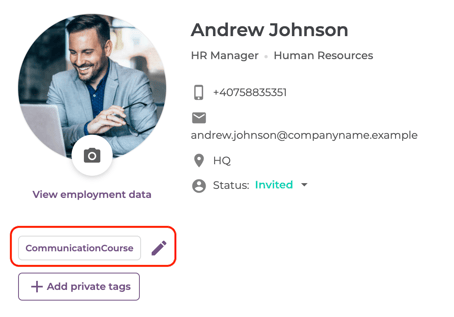
- You can access the option My colleagues from the Organization module, where you will have the possibility to visualize all your colleagues, to search by their name or a specific department.
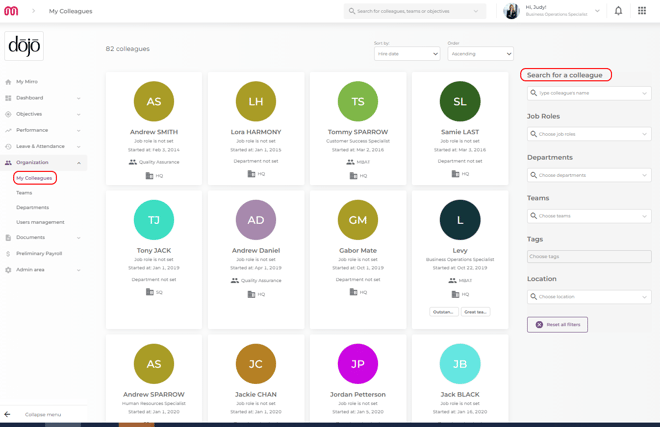
By accessing the option My Colleagues, you will have the option to maximize your search results with the help of different filters like:
- Name: you can search by display name;
- Job roles: you can see which colleagues have the same job role;
- Departments: you can see the colleagues from a specific department;
- Teams: you can see the colleagues from a specific team;
- Tags: you can search by the public tags, for example by a specific certification or who knows? maybe even a hobby;
- Location: you can see the colleagues who are working from different locations or the same location as you;
You can also sort the results by the hire date to see which are your newest colleagues or maybe your oldest colleagues.
Once a colleague has been accessed, you will be brought to his profile. A user profile in Mirro is divided into the following sections:
- User overview - where you will find the user's personal details, but also the values and skills for which he/she was endorsed during the time;

- User details - offering you details about the bio, the place of the person in the organization, the teams in which the user is involved, and the user objectives;
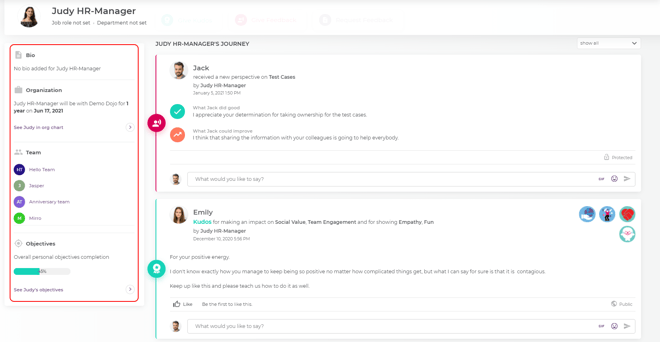
- User journey - offering you details about the user interactions within the platform, like Kudos that were received, work anniversaries, or objective updates of the user.
By accessing your colleague's profile, you will be able to perform some quick actions like offering them feedback, requesting feedback from them, or even offering them Kudos to praise their efforts within the company.
