The check-in with your mentees is an important process, and we believe that this way of keeping in touch with your colleagues and employees is a must. However, it does not have to be complicated.
To begin with, navigate to the module Performance- Current check ins option.
You will see a list with the check-ins between you and your mentees, as the filter Performance manager will be automatically set to you. As you can see, on the right of the page, you have a list of the filters that you can sort the way you like it.

You will find information such as the current performance manager, the current check-in time frame, you can filter the users alphabetically, by the duration since the last completed check-in, and you can even nudge the users into completing the check-in and see the history.
If you click on Go to check in, you will be taken to a new page that represents the mentee's current check-in.

Note: You can change the time frame of a certain check-in. If you feel like you need to meet up with your mentee earlier or later than discussed, you can simply click on Adjust check in period and choose another date.
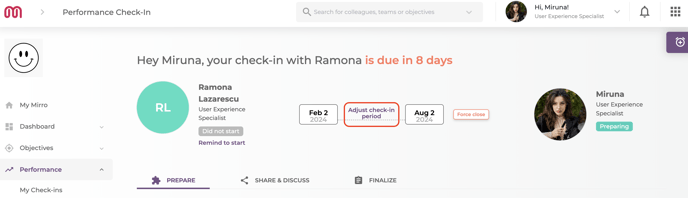
You can see that you have three separate tabs: Prepare, Share and discuss and Finalize.

Prepare section: in this section you will find relatable information that will help you prepare for completing the current check in, such as:
-the option to go to the current check in or to view the previous one, to see what goals your mentee had to fulfill;
-the OKRs the employee was part of;
-you can see the kudos and feedback received in the past months, and see what did the other employees had to say regarding your mentee's performance;


-you will also find the AI section, a very helpful tool that will:
*analyze the kudos and feedbacks received, telling you the overall sentiment and the general tone of voice, based on these information;
*tell you what your mentee was most recognized for in the previous period of time;
*the values and business outcomes your mentee showed the most;
Pretty cool, huh?


Share and discuss section:
-if the mentee did not shared their responses yet, you will see that, and you can remind them to start by sending them a nudge;

-if the mentee did shared their answers, you will see that the status will change from Did not start to Shared, ready to discuss:
If you go to the second section, Share and discuss, you will see the mentee's answers and you will be able to respond to them as well.
After answering the questions, you can share your replies with your colleague, meet and discuss them.
Finalize section: Finalize represents the conclusions of the performance check in, as discussed between you two. After writing down the conclusions and/or private notes, you can click on Finalize and the entire form will be available for you and your mentee.
The questions are descriptive but at the same time, they leave space for you to be as explicative as you want.
- The first question is How would you describe your mentee's results, accomplishments, and lessons learned for this period? and you can keep the answer as short or long as you wish. We recommend you be as honest as you can, and if you really saw a spark here, express it!
- The second question is What your mentee should improve and/or achieve in the near future?, this can really help them evolve in their career if you are being honest. Things are perceived differently when seen from the outside, and maybe you are the awakening voice they need;
- The Summary should be completed after you have already had the meeting with your colleague and you both discussed and came to a conclusion together;
- The Overall Performance should be graded based on your expectations besides your mentee's actions, and it should reflect their activity, not them as a person.
Note: If you would like your company to have a custom form, you can contact us at support@mirro.io and we will create some questions more fitting for your company.
