More often we are looking for ways to transmit the company's message to all users, or to a certain group of users at the same time. One option that we choose is the e-mail, but most of the time people tend to ignore the e-mails coming as announcements.
With MIRRO, you can make sure that all users will see your message, with the possibility of interacting with it.
Make public announcements fun, easy to be seen and interactive.
In the beginning, you will need to make sure that your user is associated with the proper access right. Different access rights give you different opportunities when posting:
- Public Announcement Admin: this access role gives you the option to post to any department, team and location;
- Head Of Departement: the users that have this access role can only post to their coordinated departments and their sub-departments;
For more details about granting users access, you can check the article How to grant access rights to a user.
Once the access rights are set up, you can go and add your new post by accessing the module My Mirro, where you will find the option Create post.
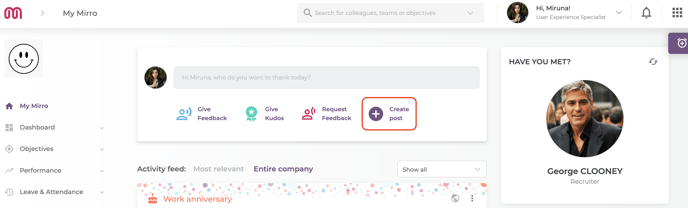
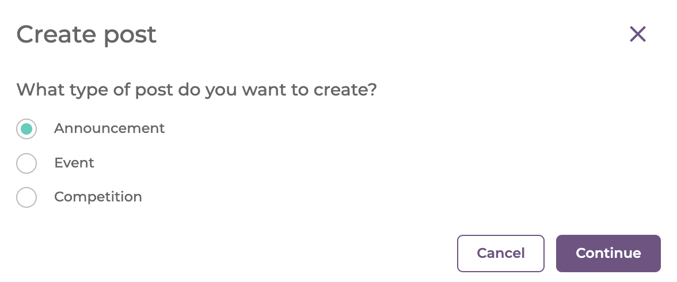
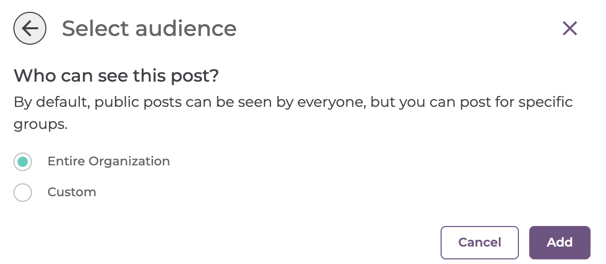
You can customize it for a certain team, department or location. That way, the announcement will be visible only to this category of users, and not everyone will have access to this information.
You will also have the option to post the announcement as pinned, so it will be the first thing the audience will see when opening Mirro. If you consider the information to be important, you can click on the box Mark as important (Pinned on top of feed).
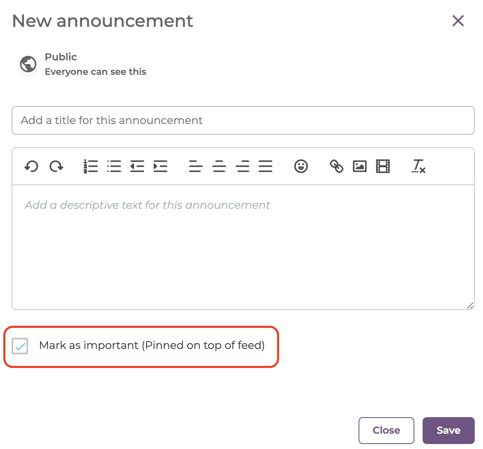
If you feel that the time of the public announcement has passed, you can always unpin it. Once the post is unpinned, it will go straight into the feed, taking the position from the date it was added.
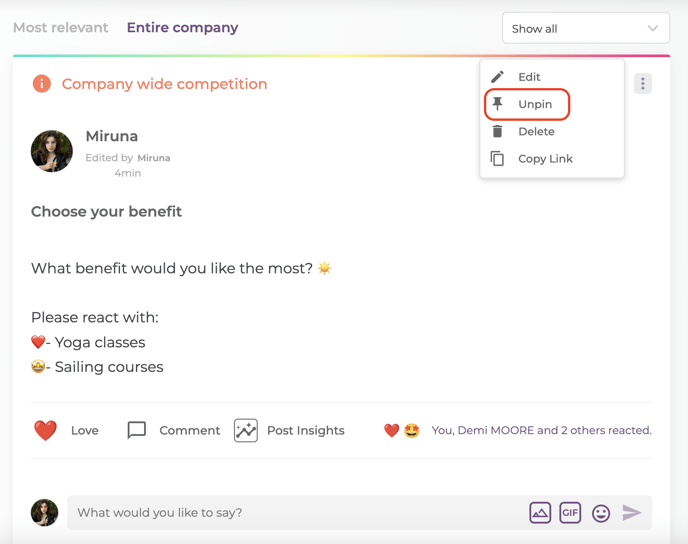
Give your people the possibility to interact with your public messages and use MIRRO. They will be able to like your announcement, to leave a comment and even to invite more other people to see it, by mentioning their name in the comments.
Create now, measure the insights later:
Once you've done your content creation magic, a button named Scheduled Posts will appear, allowing you or any other post admin to schedule your post.
You can now create your posts whenever you got good news, and schedule them when you want everyone to enjoy them. Simply select the date and time, and voilà!!
After a post is made, its audience will receive a notification accordingly:
-Company wide announcement: everyone in the company will receive a notification that will lead them to the new post;
-Department(s): everyone in the department(s) will receive a notification;
-Team(s): everyone in the specific team(s) will receive a notification;
-Location(s): everyone that is part of the specific location(s) will receive a notification;
-Multiple audience: multiple groups of people will receive a notification (e.g.: if the announcement was posted for a certain location and a department);
How do you know your post has reached its audience?
That is something most of us had wondered, and we finally have the solution! Now you can see the insights of a post, and you can view exactly what impact it had in your company.
After posting, you will find three options: like, comment and post insights.
By clicking on Post Insights, you will be redirected to a page where you can see its target audience, the number of people that are a part of that target, and how many of them had seen, commented and reacted to your post.


*the Insights option is available to every user who has made the post, no matter which access rights they have.
If you scroll on that page, you will see the post engagement divided by job role, department, team and location.
On top of that page, you will also notice an option to download a report containing all these information:

This button is only available for the users with the access right Public Post Admin.
