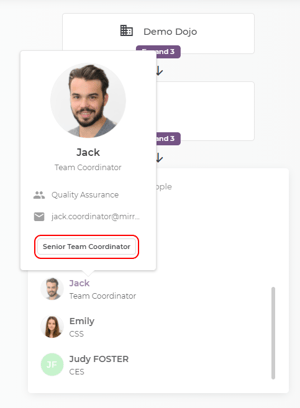Keeping all user data in one place was never easier. Mirro offers you the possibility to add custom fields for each user in part for details like skill level, certifications, projects, hobbies, interests and much more.
Fill in all user-related various information with profile tags.
The profile tags can be managed by the users with the proper access right, the Organisational Specialist permission. To see how you can associate a user with a specific access right, please consult the article How to grant access rights to a user.
To add a new profile tag, you will need to access the user's personal profile. The user's personal profile can be accessed from various options, including the search option or the section Users Management from the Organization module. Once the user profile has been accessed, you will notice two types of tags:
- Public tags: visible to all users from the organization.
- Private tags: visible to users with the proper access rights and permissions.
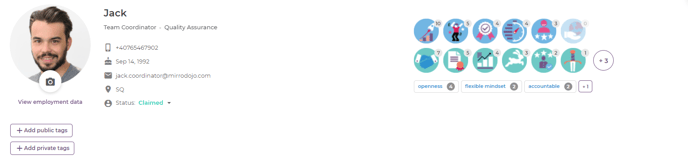
Once the tags are added, you can easily manage them with in-place edit, add and delete actions. Make sure you are clicking the desired field and you will be able to bring the changes needed.
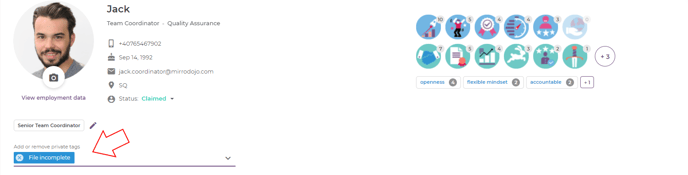
For further use, we added the profile tags in the following reports/pages from Mirro:
- Payroll and Timekeeping exports are available in the Preliminary Payroll module (see column Profile Tags).
- Users export is available in the Users Management section from the Organization module (see column Profile Tags).
- Public tags are also visible in the small business card available at hoover over the user profile.