Departments are used in most companies to group specialists. With Mirro, you can set up as many departments as necessary, and you will have the possibility to even generate your organizational chart.
Define and customize departments in your company
In Mirro, you have two possibilities to define the departments: manually or using the import option. To define the departments manually, you will need to access the Admin Area module > Departments section > Add new department option. When adding a new department, you will have the possibility to fill in the following details:
- The name of the department;
- The shortcode of the department;
- The coordinator which will represent the head of the department;
- The parent department; by defining the parent department the organizational chart will be created automatically.
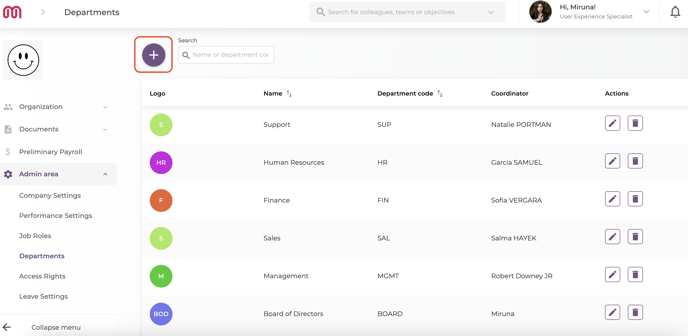
Once the details are filled in, all you need to do is save the information and the department will be added to the list. Afterwards, you will have the possibility to either edit the department details, or delete them from the list.
To access the department's organizational chart, you will need to go to the Organization module > Departments section:
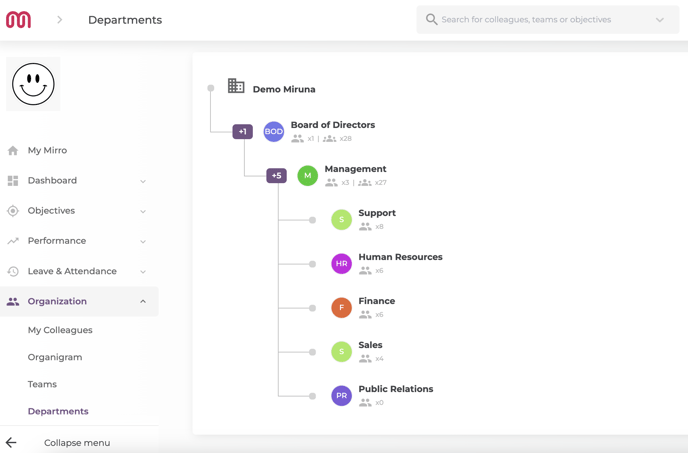
The second option is offering you the possibility to import the details about the internal positions and departments. When using the import, the positions and departments will be created automatically but at the same time, these details will be assigned to each user in part.
Management lines
If you decide to use the import option, you need to make sure that the positions and departments are already set up manually in Mirro. When filling in the Excel file, you will need to make sure to map the existing values from the application to the values to which you are adding the Excel file. If you miss this step, the values from the Excel file will be added as new entries exactly as they were written.
However, when using the import option, the department's organizational chart will not be created automatically. You will need to access the Departments section and assign the parent department for each department in part.
For more detailed information, you can check our video How to define the departments in your organization.
