Different company policies imply customized setup of vacation, leave or days off. Mirro allows specialists to define company-specific time-off rules of different types.
Set up custom rules for different types of leave, vacation or other days off:
1. General details about the leave rules in Mirro
When defining a new rule, you will have the possibility to select which type of rule should be:
- Vacation days - leave rule type which will offer you the possibility to set up vacation days per year, based on which the user will be able to make a leave request up to the days specified when the rule was defined. For example, if a leave vacation rule is defined as 21 days, the user will be able to make as many leave requests but up to 21 days only.
- Special events - leave rule type which will offer you the possibility to set up one-time special events that require a leave such as marriage, funerals or others, based on which the user will be able to make a leave request up to the days specified when the rule was defined. For example, if a special vacation rule is defined with 5 days, the user will be able to take as many leave requests as needed without having a limit to the number of days. If a user creates two special leave requests each of 5 days, in total the user will be requesting 10 days of special leave.
- Medical leave - leave rule type which will offer you the possibility to answer to the user's needs in regards to medical requests.
- Study leave - leave rule type which will offer you the possibility to answer to the user's needs in regards to studies requests.
- Seniority days off - leave rule type which will offer you the possibility to add additional days of vacation based on the tenure earned in the company.
- Public holidays - leave rule type which will offer you the possibility to mark the bank holidays.
The vacation leave rules and seniority leave rules will have an impact on the balance of the users, while the other leave types rules are not going to be taken into consideration.
2. How to define the leave rules in Mirro
Here is all you need to know about each rule type:
Vacation days
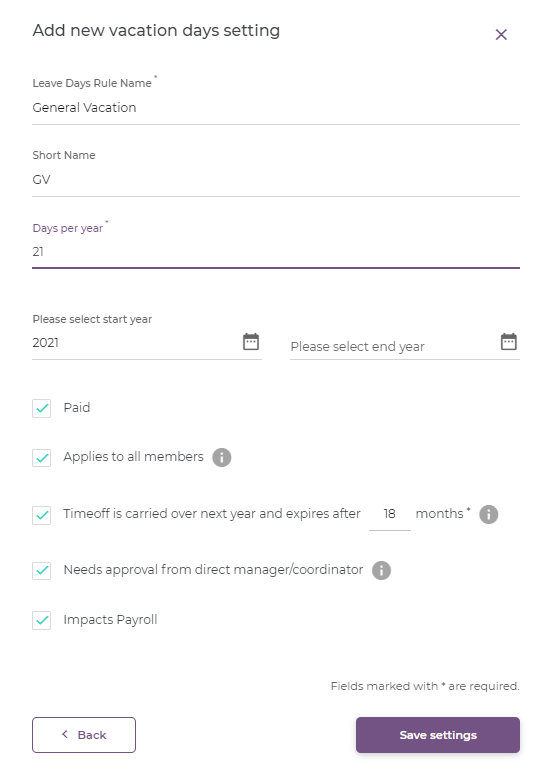
Study leave
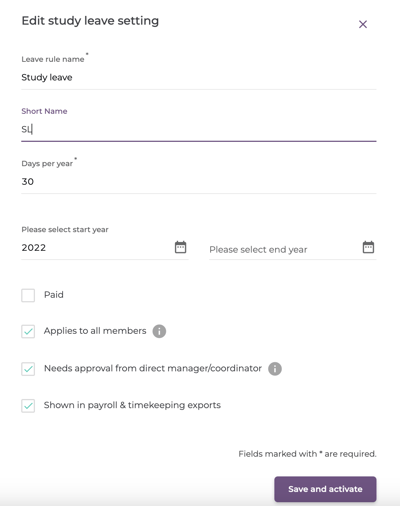
Seniority days off
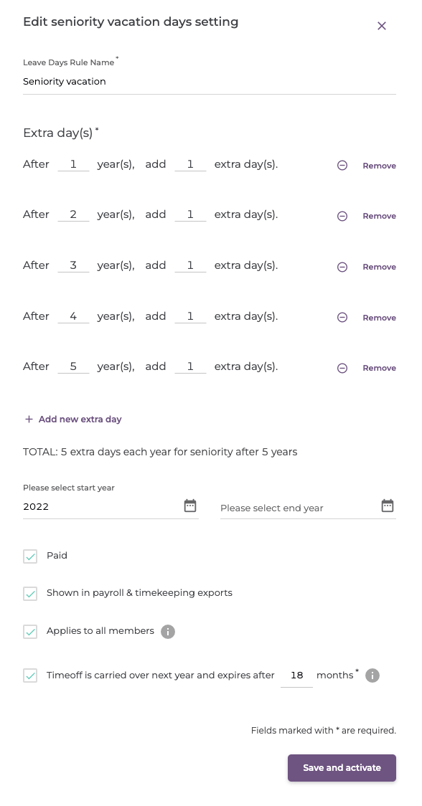
Public holidays
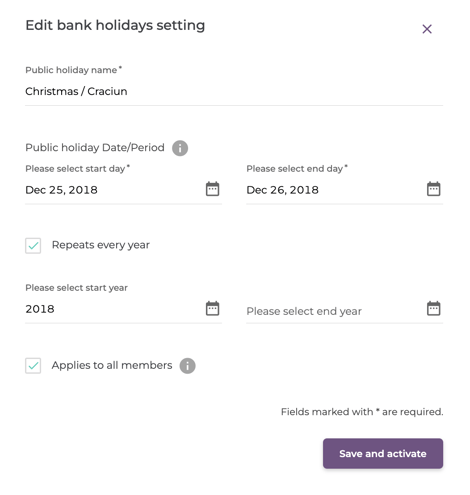
Special events
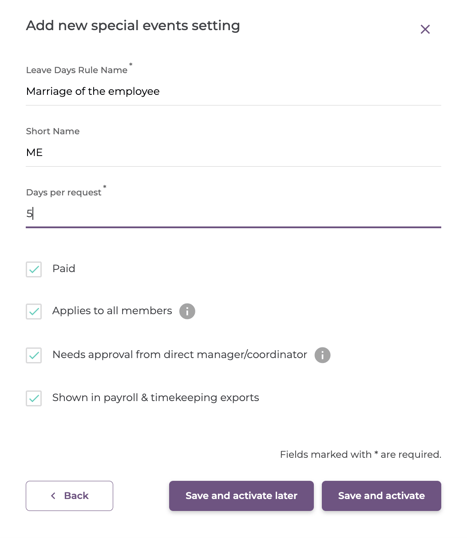
-Leave Days Rule Name: the name of the rule that will appear when the user creates a new leave request
-Short name: the shortcode that will appear when the payroll / timekeeping is exported
-Days per request field: how many days can be requested as leave from this rule
-Paid field: to define if this type of leave is paid or unpaid
-Applies to all members field: which will define if the rule should be applicable for all the members of the company or only for some specific positions or some specific locations.
-Needs approval from direct manager / coordinator field: based on which the request will be approved by the time-off approver selected for each user in part or by the user with the general role of time-off approver. If unselected the request will be approved only by the user who has the general role assigned.
-Show in payroll & timekeeping exports field: based on which the leave request name will be shown in the payroll / timekeeping export.
Medical Leave
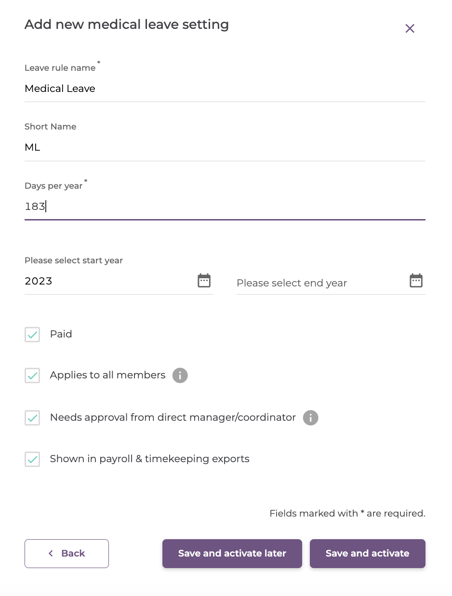
3. How to activate/ edit a leave rule in Mirro
After you managed to fill in all the information, you will need to save the details. Once a rule has been added to the application, the rule should be activated to take effect. To activate a rule, you will need to select the option Activate available for each rule in part.
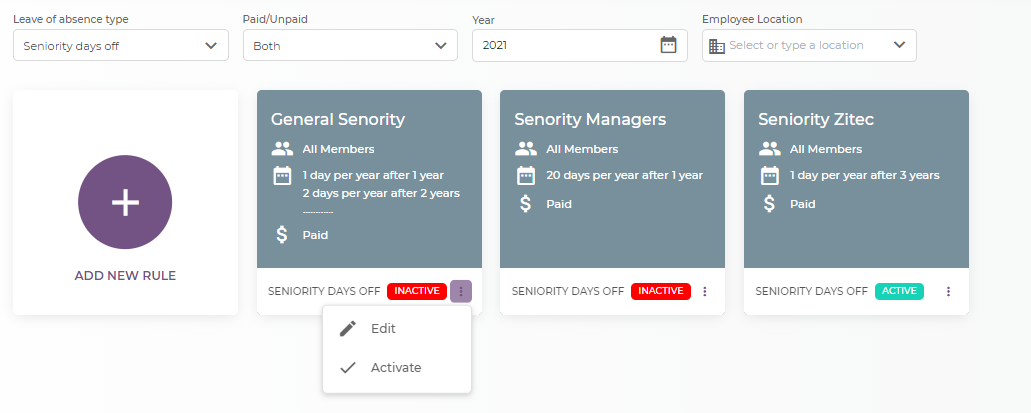
Once the rule is activated, it will have an impact on the application. At the same time, you will also have the possibility to edit a rule once created. Our strong recommendation is to make the rule inactive first and afterward to make the changes needed.
By defining leave rules in the application, your users will be able to request leave days.
