Mirro gives you the possibility to offer additional benefits to your employees, such as paid hours off (e.g. for medical consultations, parent-teacher meetings, etc.)
You can add multiple rules based on your needs.
Add Paid hours off rules
The rules will give you the possibility to choose who benefits from them and who approves each request. A rule to take effect should be activated.
By defining flexi-time rules, you will enable the option to manage flexi-time requests in your company. By doing so, you will have an overview of each user who is in need of taking some personal time off.
To define a new flexi-time rule, you will need to access the Admin area module > Flexi time Settings section > Add a new rule option. A new form will be opened for you to fill in the details of the rule.
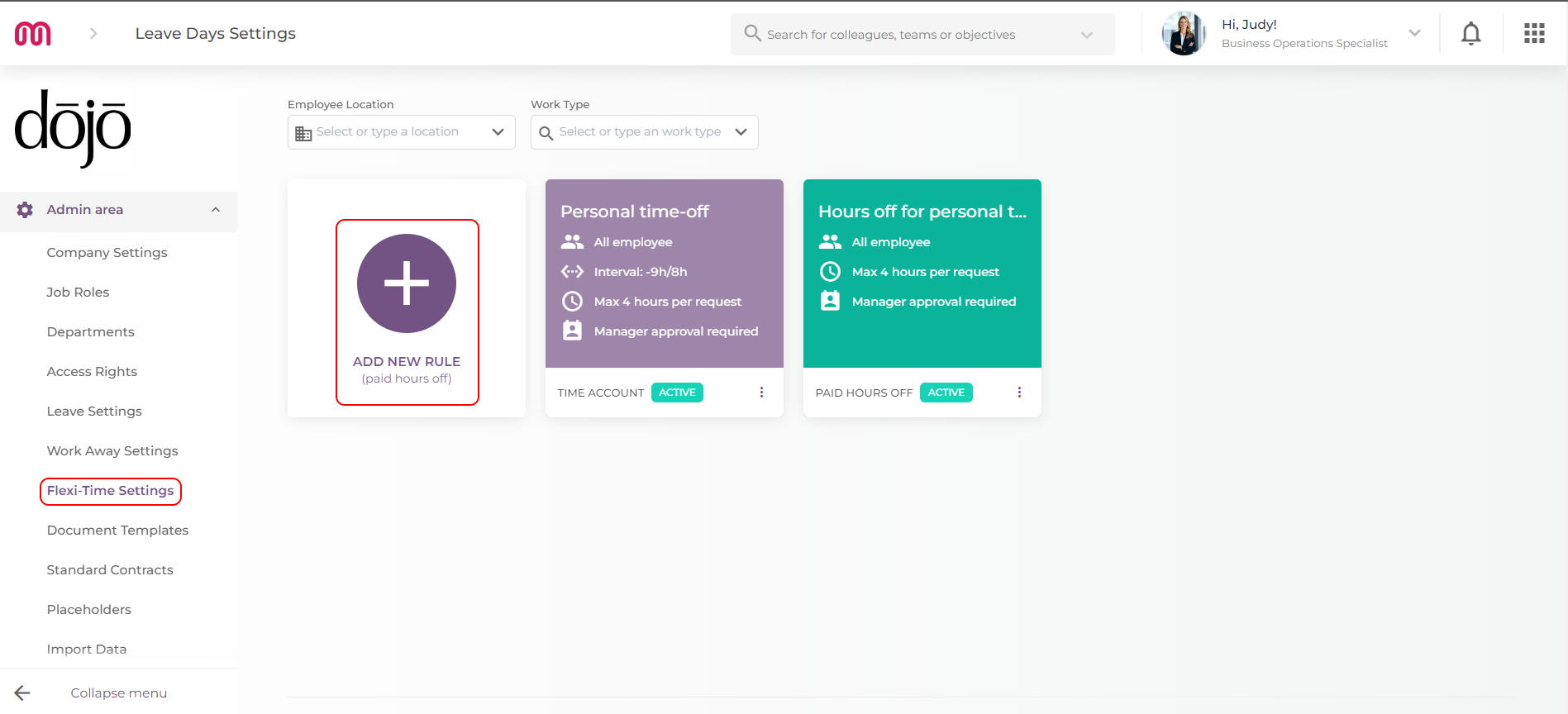
The details that should be filled in are the following:
- Rule name field - the name of the rule as it will appear in the application when a user makes a request (e.g.: Personal time-off);
- Max hours per request field - you will have the possibility to define how many hours a request can have, for example 4 hours. That means, when a user creates a request, they will have the possibility to request personal time off up to 4 hours;
- Applies to all employees field - you have the possibility to define if this rule is applicable for all users or only for some positions or locations;
- Needs approval from direct manager/coordinator - you have the possibility to define if the flexi-time requests should be approved by the direct manager/coordinator (time-off approver person). If unselected, only the users with the role time off approver will be able to approve these requests.
After defining the rule, you will need to save the settings and the rule will be added to the list. For the rules to take effect in the application, they should be activated. To activate the rule, you will need to access the more option and activate it.
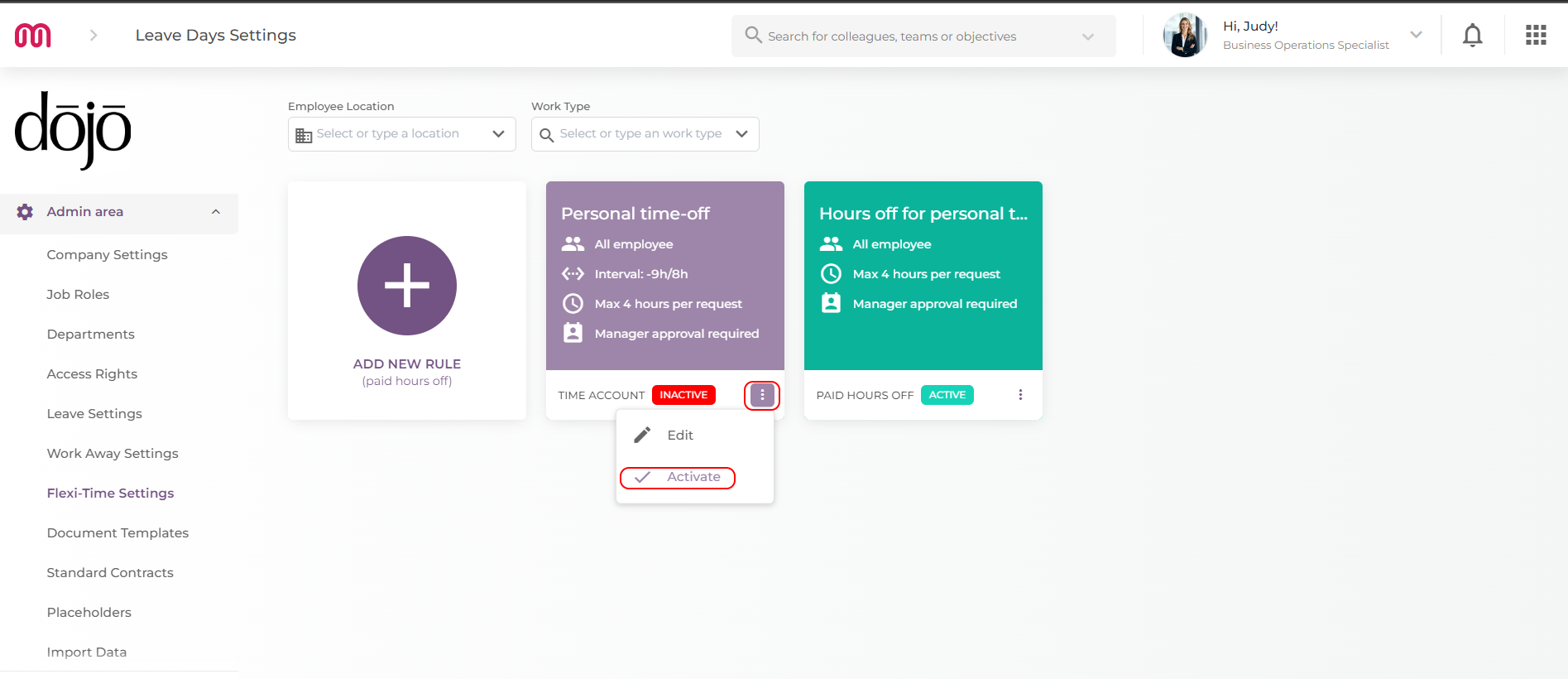
If you would like to edit the rule, you can do so even if the rule has been activated. You will need to click on More- Edit. After that, you will be forwarded to the initial form, and you will be able to make the changes. Do not forget to save the changes before closing the form! Our strong recommendation is first to deactivate a rule and only after to make any adjustments.
Once the rules are defined, your colleagues will be able to add flexi-time requests in the application.
