It's really important to find a way to manage the relationships between your employees, without making them feel like they are being controlled. You are now able to see a user's check-in with their manager or head of department, when it's due, and check every mentee that is assigned to you.
To start with, you will have to go to the module Performance- Current check ins option.
On the right of the page, you will see that the filter Performance managers is set to you, so you can have a general view of your employees.

You will find information such as the duration of the previous check-in (if any), which was the last finalized check-in, the overall satisfaction and performance, the current performance manager (you), when it's the next check in due and the status of the current check in.
You can also apply filters, so it's easier for you to search for a specific category of users.
You can simply access the current check in by clicking on Go to check in:
Find more information about the check-in process here: How to nail your check in with your manager like a pro.
The performance manager can change the time frame of a certain check in. If you feel like you need to meet up with your mentee earlier or later than discussed, you can simply click on adjust check in period and choose another date.

If you want to see the check-ins between a mentee and another manager, you can go back to the module Performance- Current check ins, and choose another manager from the filter Performance managers.
A list with all the managers will be shown, and if you click on anyone of them, you will be able to see all of their mentees.
You can also export a list with all the management lines, by clicking on Performance managers- Export management lines:
If you want a report of all the check-ins, you can go back to Performance- All check-ins, and click on Export check-ins report. You will have to respond if you want to download the Current active form or All forms.
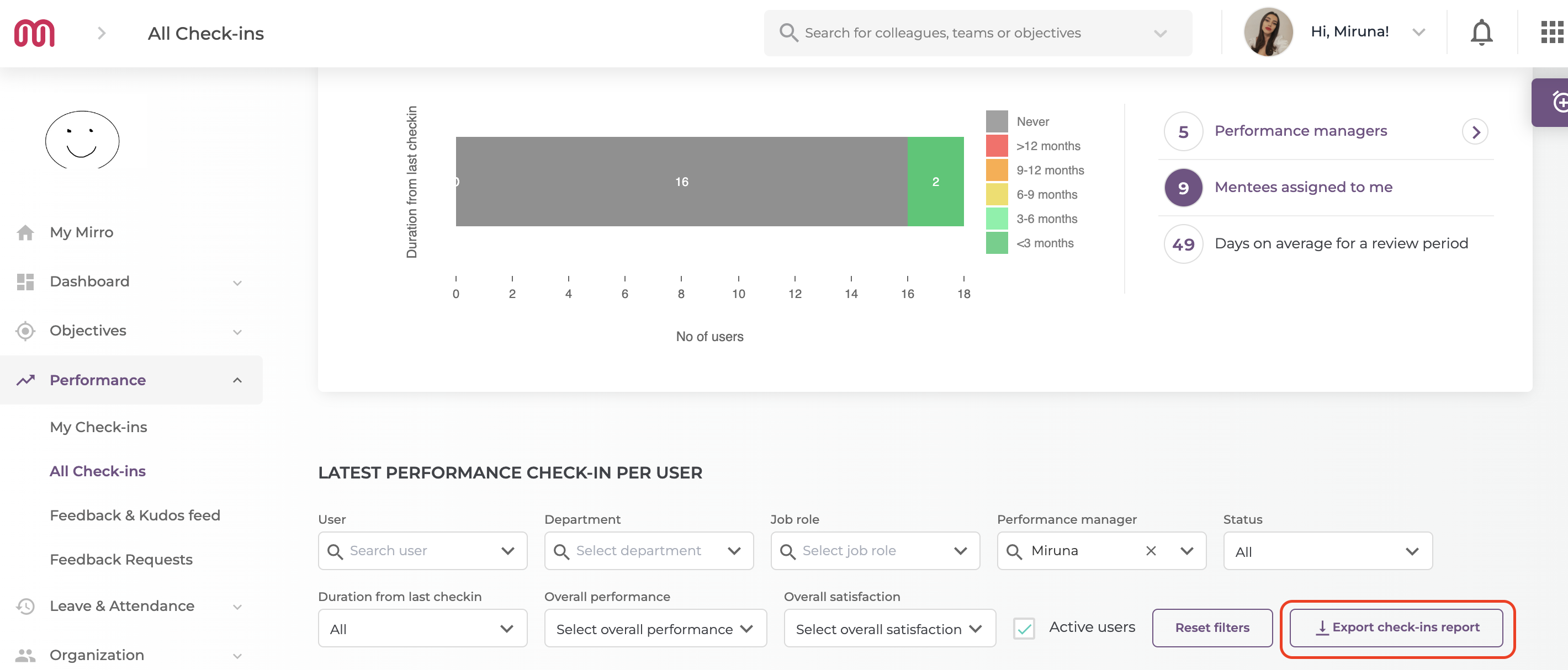
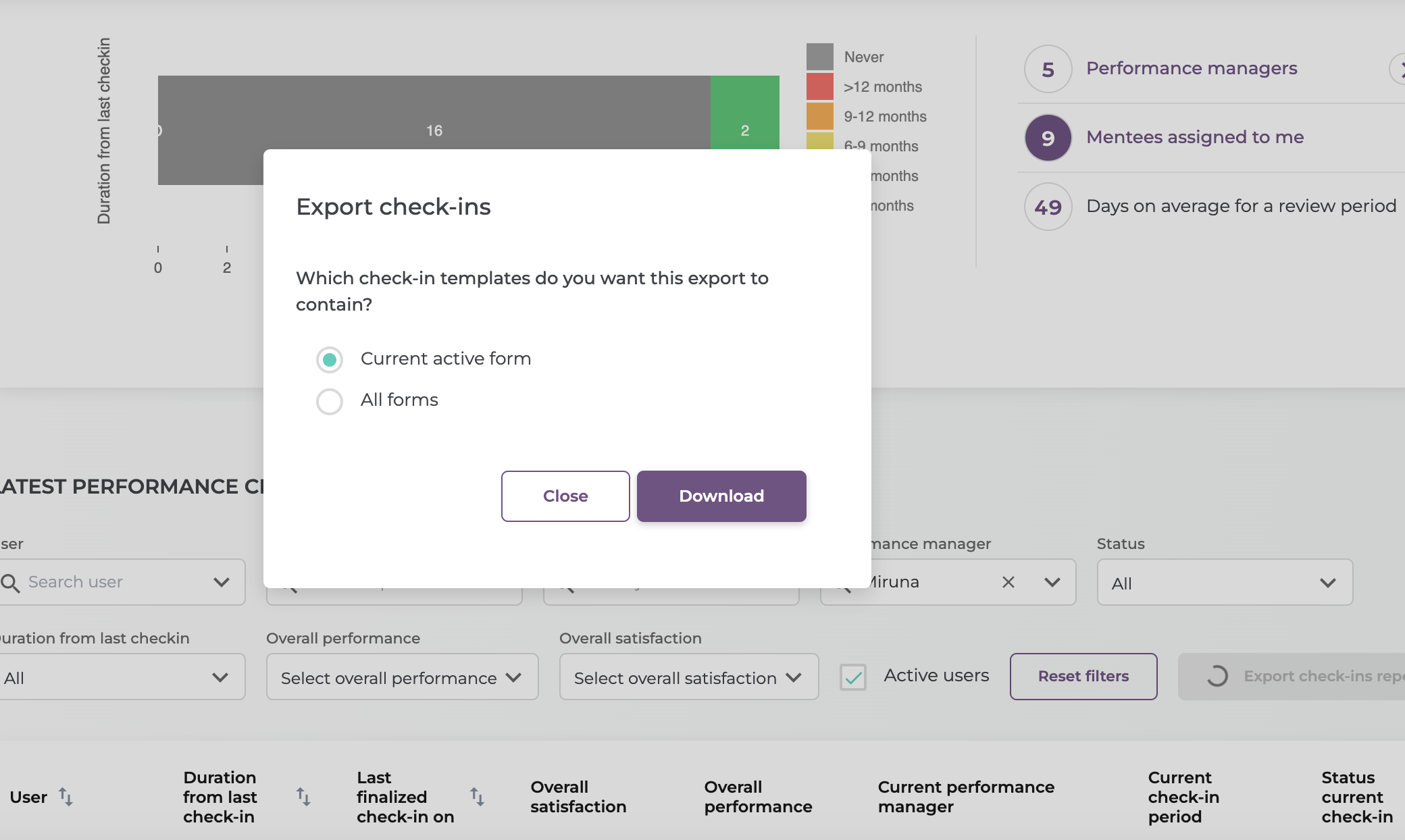
You will receive a notification saying that your export is ready. After that, you will have to click on it, and the table with automatically be downloaded onto your PC.
If you would like your company to have a custom form, you can contact us and we will create some questions more fitting for your company.
