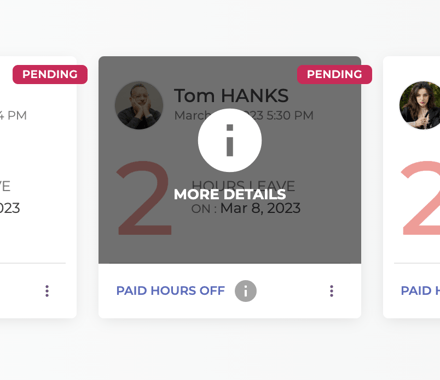Mirro is offering you the possibility to organize and manage all flexi-time requests that are performed by your colleagues. Based on the roles that you have in Mirro, you can handle all flexi-time requests, or only the ones for which you received access rights.
View, approve all requests easily from one place
To manage all flexi-time requests, you will need to access the Leave and attendance module > Flexi-time Requests section, and you will be able to see all processed requests.
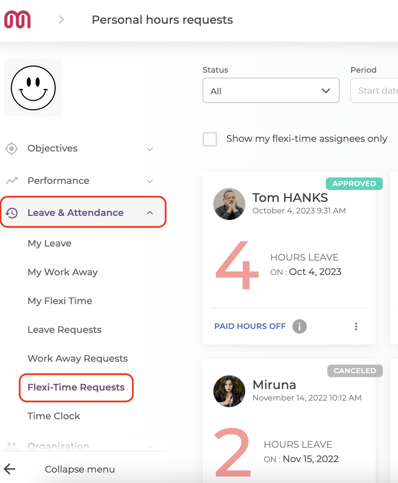
In this section, you will be able to filter the information according to your needs, Mirro offering you multiple filters to use:
-> The status filter will allow you to filter by the status of the request. A request can have multiple statuses:
- Open - Pending: A request which has been performed and needs approval from the time-off approver
- Open - Pending Cancellation: A request which has been added, approved by the time-off approver, cancelled by the user and needs approval from the direct coordinator to be cancelled
- Closed - Approved: A request which has been approved by the time-off approver.
- Closed - Declined: A request that has been declined by the time-off approver.
- Closed - Cancelled: A request which has been cancelled by the user.
-> The period filter will allow you to filter the requests within a time range which you will select;
-> The employee filter will allow you to identify easily the requests for only one employee;
-> The type filter will allow you to easily find only the requests of a specific type. The type of the rule is determined by the rules defined in the Flexi-time Settings section;
To approve a request, you will need to access the option More and select the Approve option. You can approve, decline or cancel a request;
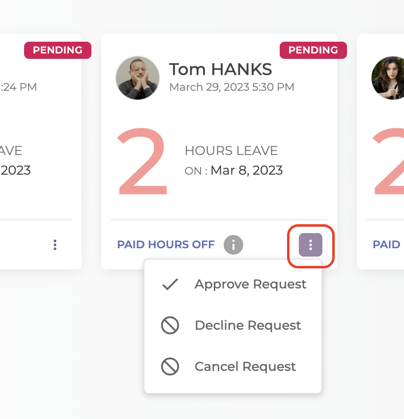
Once a request will be processed, the status will be changed accordingly.
You also have the possibility to see more details of a specific request, for example, the comments that were left on a request, only by hovering the mouse over the card.