Mirro is offering you the possibility to organize and manage all work away requests that are performed by your colleagues. Based on your roles in Mirro, you can handle all work away requests or only those for which you received access rights.
You can find more details about associating access rights in the article How to grant access rights to a user.
View, approve all requests easily from one place:
To manage all work away requests, you will need to access the Leave and attendance module- Work Away Requests section, and you will be able to see all requests that were processed.
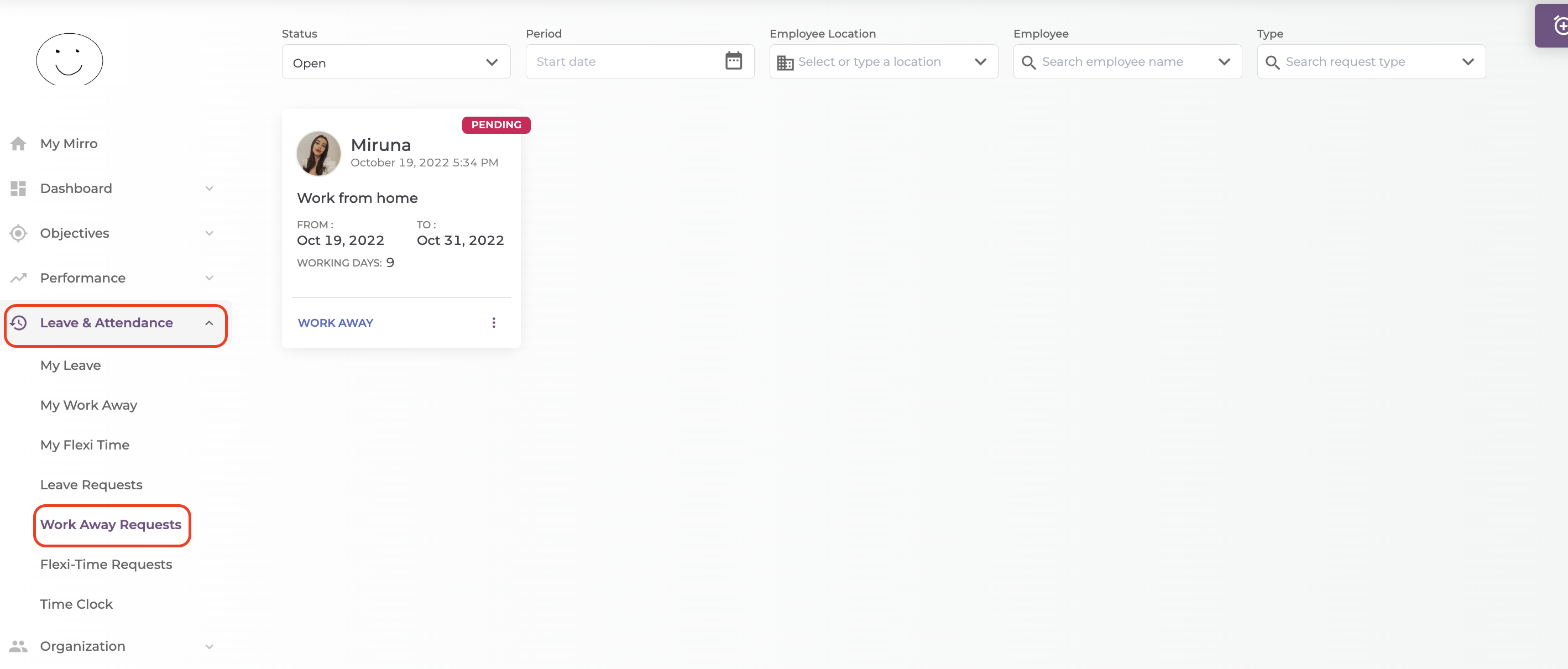
In this section, you will be able to filter the information according to your needs, Mirro offering you multiple filters to use:
-> The status filter will allow you to filter by the status of the request. A request can have multiple statuses:
- Open - Pending: A request that has been performed and needs approval from the time-off approver;
- Open - Pending Cancellation: A request that has been added, approved by the time-off approver, canceled by the user and needs approval from the direct coordinator to be canceled;
- Closed - Approved: A request that has been approved by the time-off approver;
- Closed - Declined: A request that has been declined by the time-off approver;
- Closed - Cancelled: A request that has been canceled by the user;
-> The period filter will allow you to filter the requests within a time range that you will select;
-> The employee filter will allow you to identify easily the requests for only one employee;
-> The type filter will allow you to easily find only the requests of a specific type. The type of the rule is determined by the rules defined in the Work Away Settings section;
To approve a request, you will need to access the option More, and select the Approve option. You have the possibility to approve, decline or cancel a request.
If you are a direct approver, you will be able to approve or decline the request directly from the e-mail.
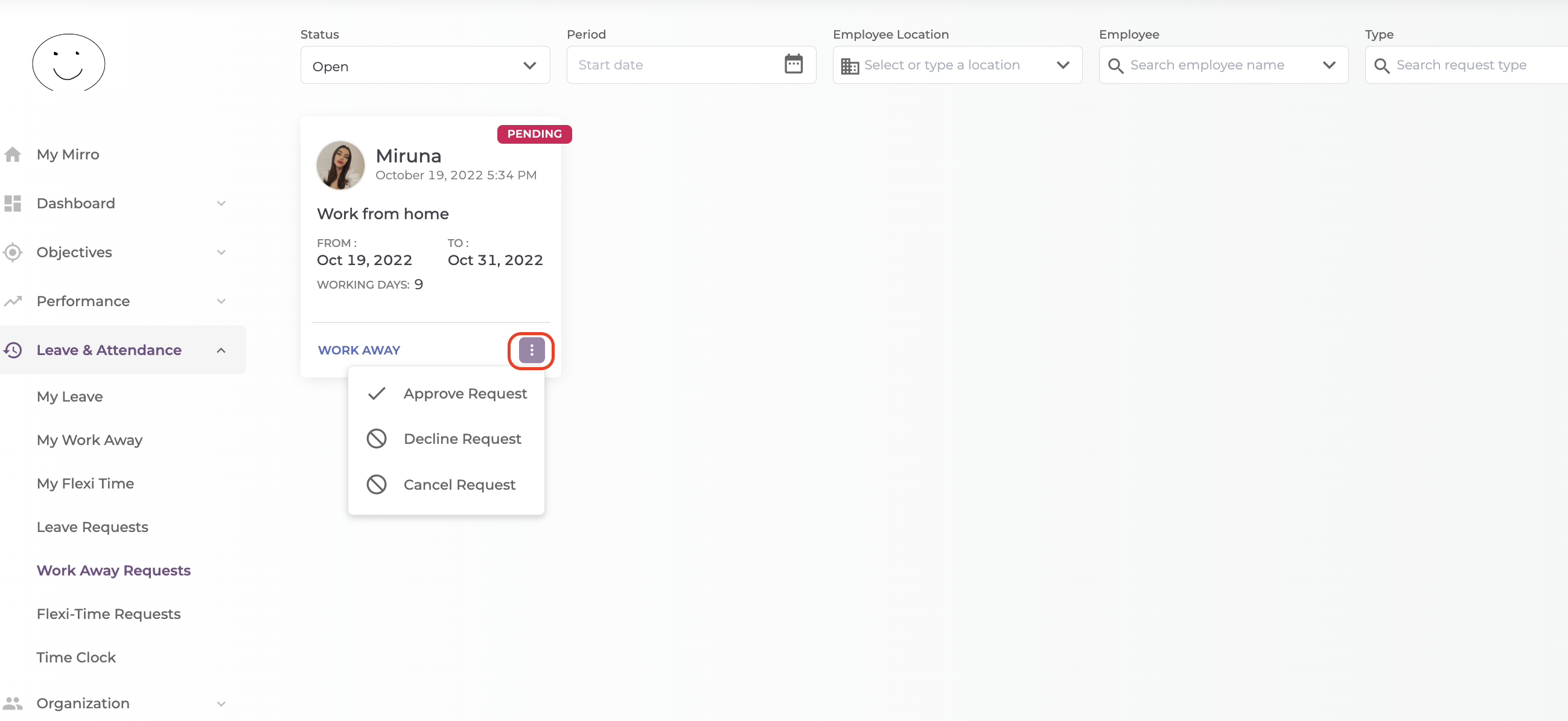
Once a request will be processed, the status will be changed accordingly.
You also have the possibility to see more details of a specific request, for example, the comments that were left on a request, only by hovering the mouse over the card.
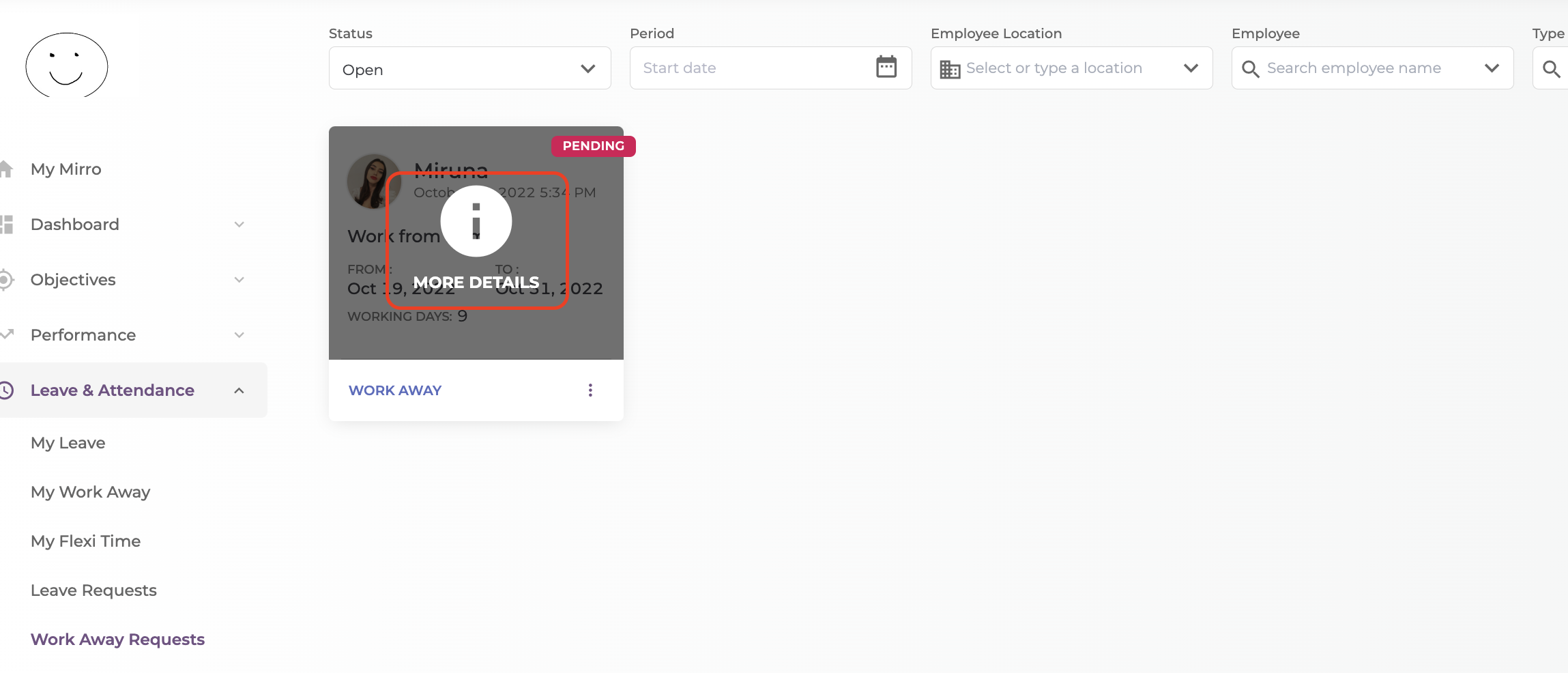
Once you see the details, you can decide if the request can be approved or declined, having the possibility to leave a comment as well.
