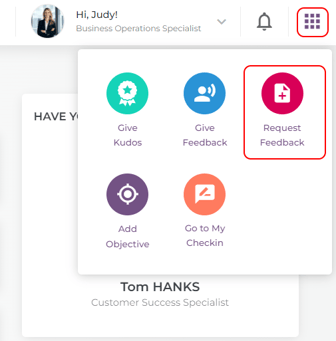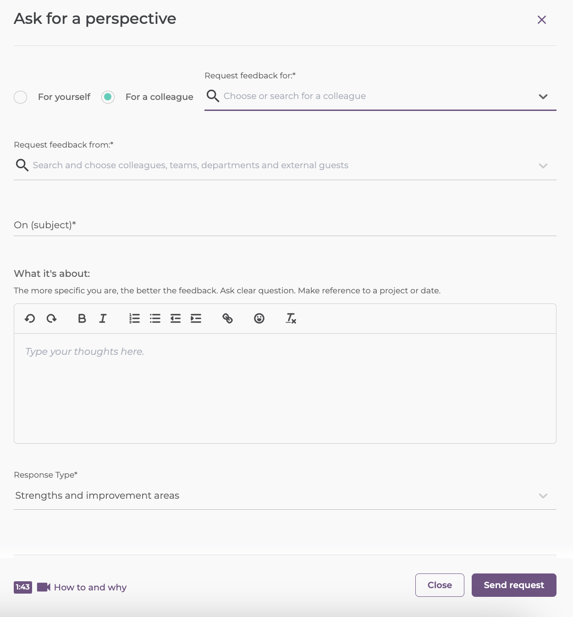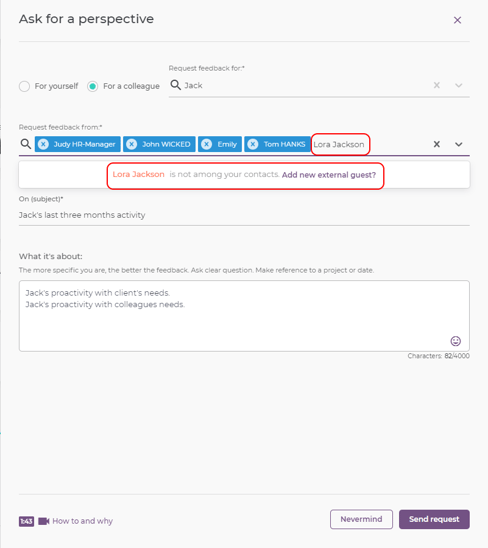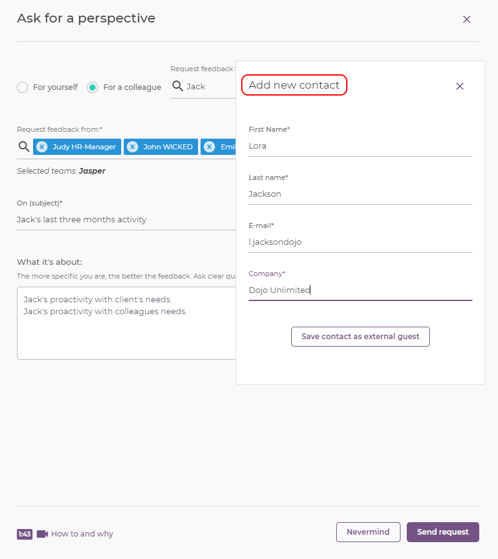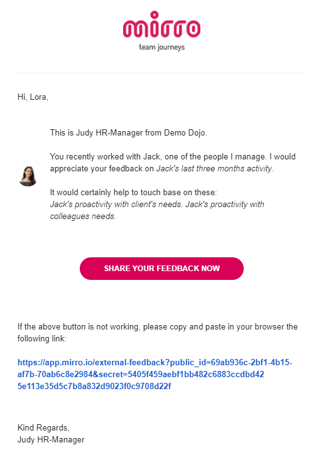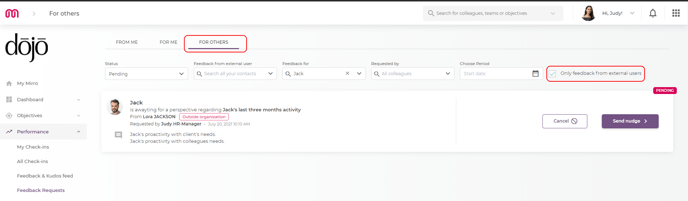How to request feedback inside and outside your organization
Feedback is a powerful resource that can be used to develop ourselves both personally and professionally. With Mirro, the journey is all about you and this is the reason why we are offering you the possibility to request feedback within and outside your organization.
But maybe you are still struggling to ask for feedback, or do not know where to start. We’ve all been there, and this is where Mirro comes into play, making things easier, as it enables your performance manager to request feedback on your behalf.
Continuous self-development with constant feedback.
1. Request feedback as a performance manager for your people within the organization
With Mirro, you can easily ask for people's perspectives. Let’s consider the case of Jack and Judy, his performance manager. Jack is part of Jasper’s team, which is coordinated by Judy. Judy would like to gather Jack’s colleagues’ perspectives on his performance over the last three months. For this, she will use the option Request feedback from Mirro.
1.a. From the Quick navigation menu:
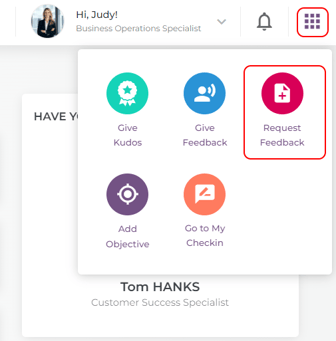
1.b. From the User profile
1.c. From the User performance check-in
1.d. From the Feedback and kudos feed section in the Performance module
1.e. From the module My Mirro
Each time you request somebody’s perspective, keep in mind to be concise when writing down the subject of your request. If you feel the need for a more detailed explanation, there’s also the Comments option.
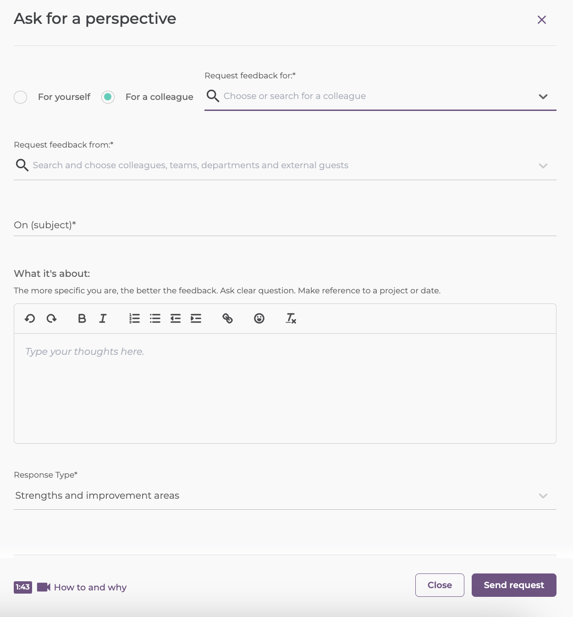
Another helpful tool you will find here is the Response Type, from where you can choose one of the four feedback types. In that way, it's easier for you to focus on the things you would like to know, and it's easier for the person who offers the feedback to be more succinct and punctual.
The option is available for users who are defined as performance managers, coordinators of departments, or users that are associated with the Company performance admin access right.
2. Request feedback for yourself
With Mirro is as easy as it is for a performance manager to request feedback for yourself. The same options are available which were described at point 1. You will be seeing only the option For yourself.
Make feedback a priority and try to include it as much as possible when evaluating yourself to make sure that you are using all resources to build performance step by step. You will be able to specify the subject for which you would like to receive others' perspectives, the type of feedback and if this is not enough, you will be able to include more details in the Comment section.
3. Request feedback as a performance manager for your people outside the organization.
You can now ask for feedback from someone outside your organization: a client, a partner, or anyone else you or your people have worked with.
Just use Request Feedback as you normally would, and type in a new contact. The system will remember it and the next time you do this, you will find the added contact in your personal list. No searching through endless lists! Performance Managers can request feedback for the people they manage too, new contacts included, of course.
Let’s consider the case of Jack and Judy, his performance manager. Judy would like to collect more feedback about Jack's interactions with clients. Using Mirro, Judy can send a feedback request directly from the application to Lora, one of the clients whom Jack is interacting with. To send the request, Judy will need to type in the name of the client in the From field. The application will identify that Lora is not among your contacts and it is going to suggest you add it as an external user.
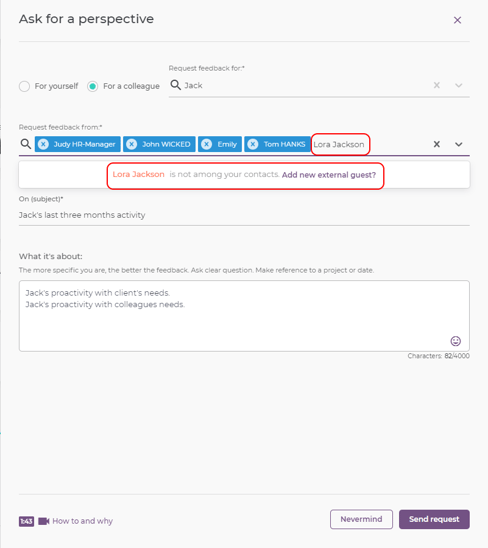
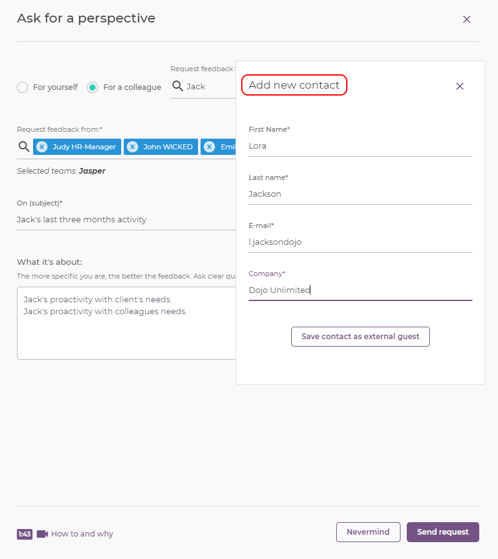
Adding the person as an external user will offer Lora the possibility to receive your feedback request. Lora will receive an e-mail with an external link to be able to fill in the perspective form. Lora will not have access to Mirro content. Once the external user submits the form, the link will be accessible for the user only to view the answers shared.
Once the form is filled in, Mirro will register the answers and you will be able to consult them directly in the application, having at your disposal filters to search only by the external feedback. If in the future you would like to ask Lora again for feedback, you will be able to do so easily because Mirro will remember Lora's name and it will be offered as a suggestion when typing in her name,
4. Request feedback for yourself outside the organization.
You can now ask for feedback from someone outside your organization: a client, a partner, or anyone else you have worked with.
Just use Request Feedback as you normally would, and type in a new contact. The system will remember it and the next time you do this, you will find the added contact in your personal list. No searching through endless lists! As a basic user, you will have the possibility to request feedback only for yourself. The steps described above, at point 3 are applicable to this scenario as well.
5. Visualize the feedback requests in Mirro
Once a feedback request is answered you will be able to consult them directly in the application both as a performance manager and as a basic user. To do so, you will need to access the Performance module > Feedback requests section.
As a performance manager, you will be able to consult the feedback you received and the feedback your people received. To make it easier to search through the list, we have included more details about the external feedback, as can be seen below:
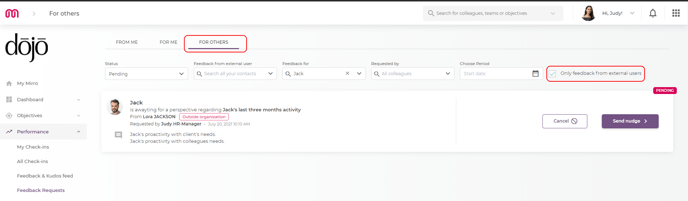
Once the form is filled in, Mirro will register the answers and you will be able to consult them directly in the application, having at your disposal filters to search only by the external feedback. If in the future you would like to ask Lora again for feedback, you will be able to do so easily because Mirro will remember Lora's name and it will be offered as a suggestion when typing in her name.