When it comes to people in your company, it's best to keep it neat, simple and organized, and that's why we came up with not one, but two organizational charts.
The Departments Chart
To access the departments chart, you will have to access the module Organisation- Departments option. From there, you will be directed automatically to the organigram.
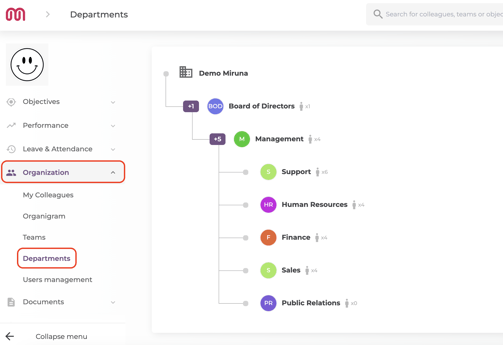
If you hover over each department, you will observe that the head of the desired department will pop up, as well as how many members the department has. You can also click on See all to see all the members, and you will be directed to the option My colleagues. 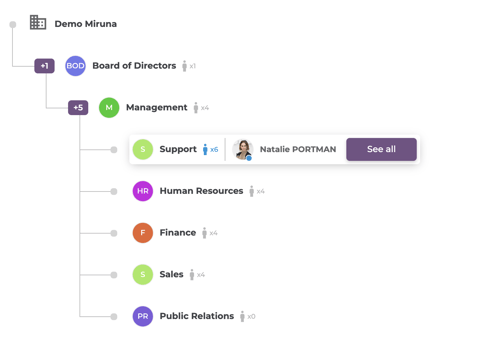
If you choose to click on the head of department, you will be redirected to the People Organigram.
You can also click on the "+" to discover all the departments in your company.
The People Organigram
To access the people organigram, you can either follow the steps explained previously, or you can access the module Organization- Organigram option.
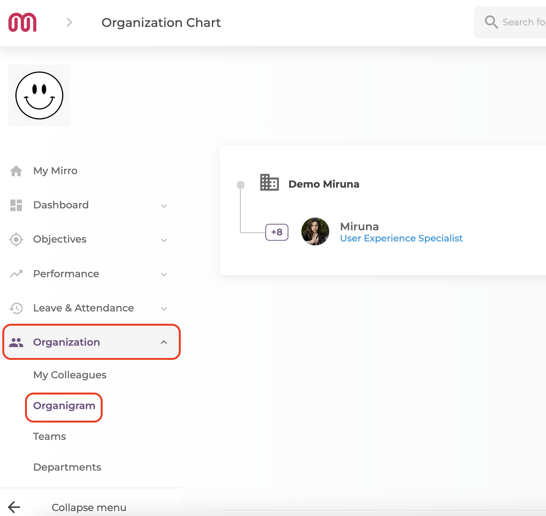
What you will find here is very similar to the department's organigram.
You will see the hierarchy of the organization, from the user who has the highest role to the users with smaller title roles.
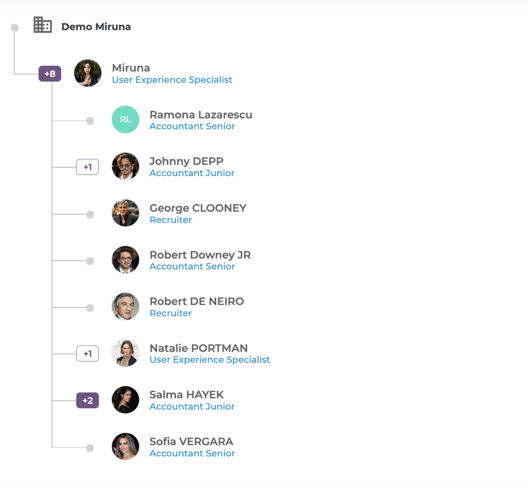
If you click on each user, you will automatically be redirected to their personal profile on Mirro.
