The Performance managers feature in Mirro is a powerful HR tool, which provides a comprehensive overview of all the performance managers within the organization, offering easy access to information about their mentees and performance check-ins.
To access this feature, simply go to the module Performance- Performance managers option.
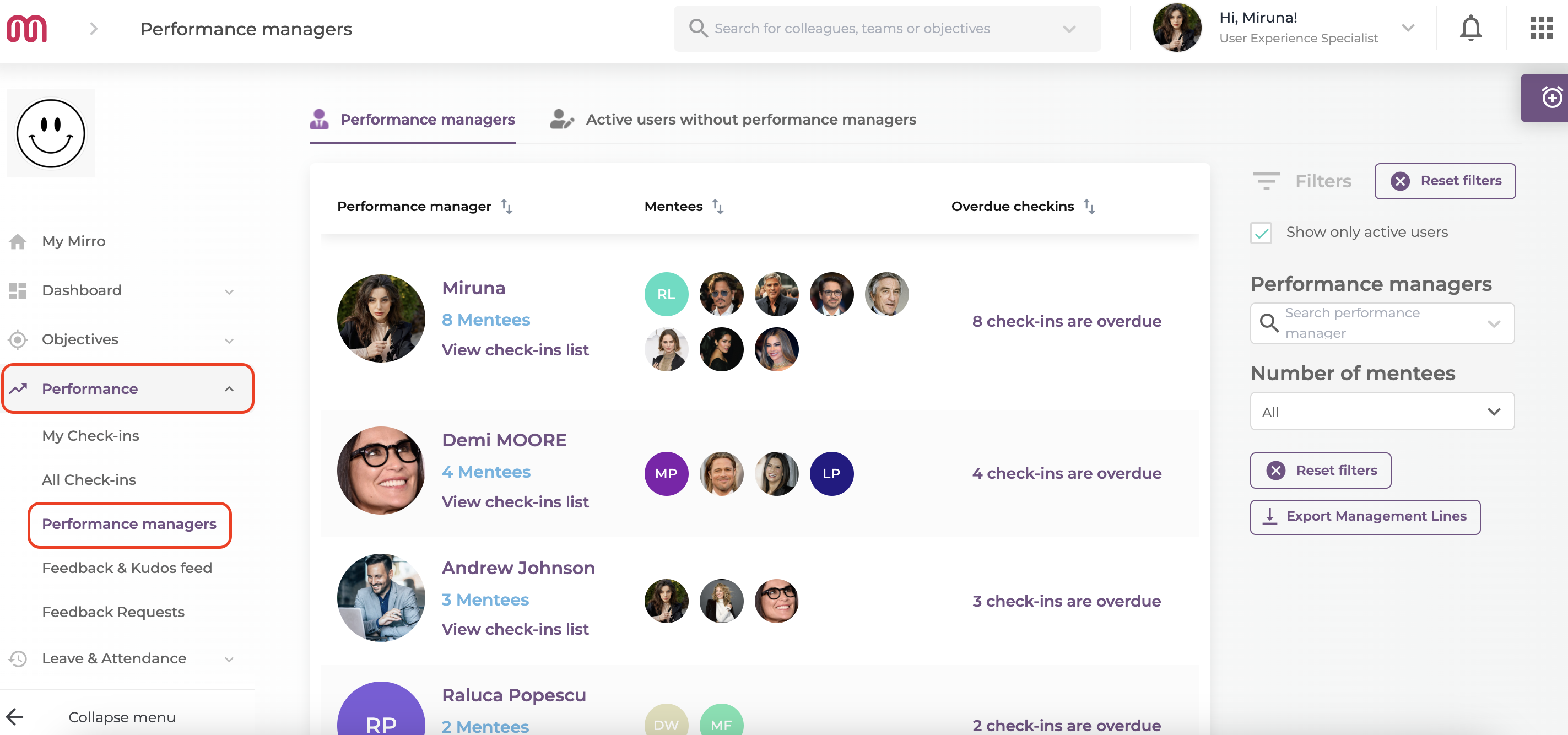
You will be redirected to a page dedicated to the performance managers, where you will find information such as:
-the name of the manager (if you click on it, a page with their personal profile will open);
-the number of mentees each performance manager has assigned + their names and profiles (clicking on any of the mentee's picture will redirect you to their profile);
-the check-in list (all check-ins of the performance manager will show up);
-how many of their check-ins are overdue (by accessing this option, a page with this particular type of check-ins will appear);
Additionally, the ability to filter and export reports simplifies data management and analysis. That being said, on the right of the page you will find filters that can make your search for information easier.

You can see only the active users or even the deactivated ones (if you uncheck the box Show only active users), you can search for a specific performance manager and even select a range between the number of mentees. Last but not least, you can export all this information by clicking on Export Management Lines.
This feature also enables users to identify active employees who do not have a performance manager assigned, ensuring that every team member has appropriate guidance and support.
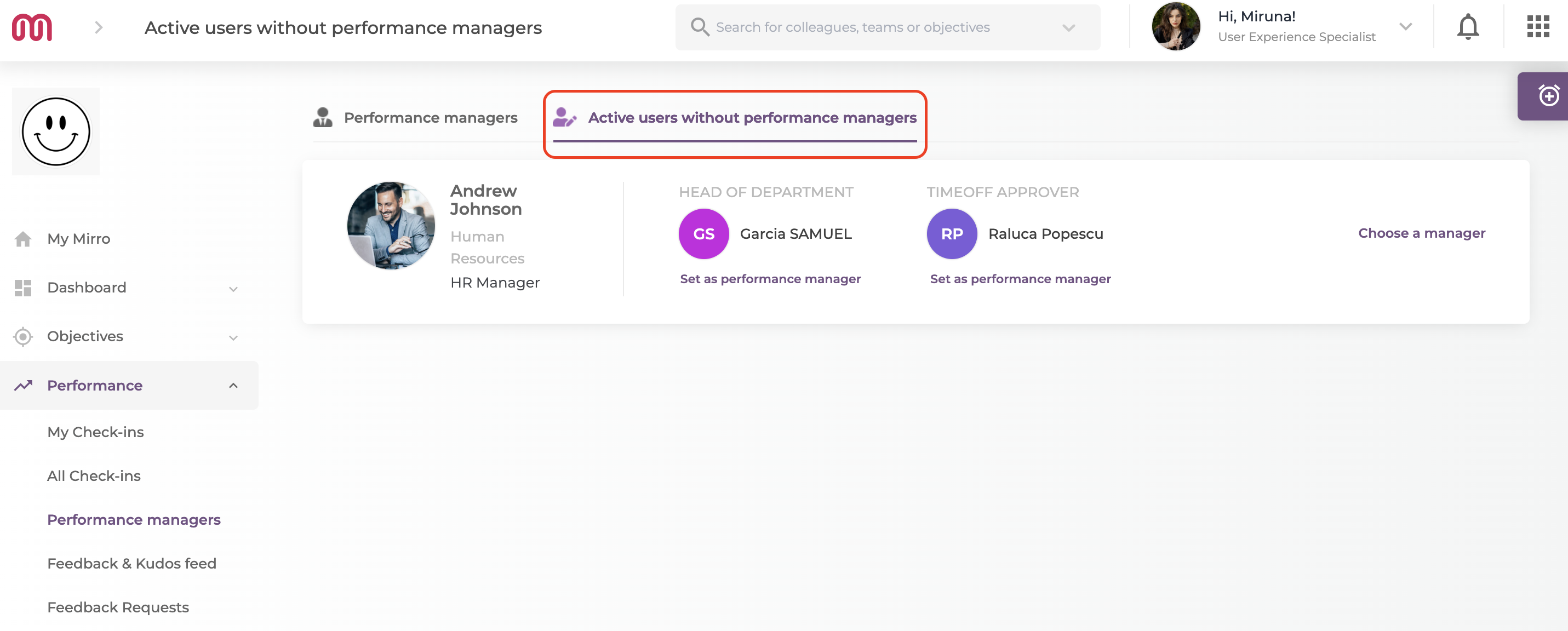
On top of the page you will find the option Active users without performance managers. Here you will see a list of all the users who, at the moment, do not have a performance manager assigned.
You can see relevant information, such as:
-name, job role and department;
-their head of department (with the option to add them as a performance manager);
-their time off approver (with the option to add them as a performance manager);
If you do not want to set their head of department or time off approver as their manager, you can choose from all the users within the company.
