Mirro is offering you multiple options to extract different information from the application according to your needs. As an admin user, you can have an overview about the time-off details within your company, including leave requests, work away details or flexi-time changes.
To do so, you will need to access the Dashboard module where you will have access to the following sections:
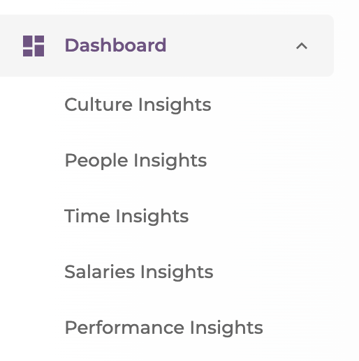
1. Time-off breakdown section:
In the time-off breakdown section you will be able to gain an overview of the working days in a month and details about the leave usage within the company.
1.1. Overview of the total number of working days in a month:
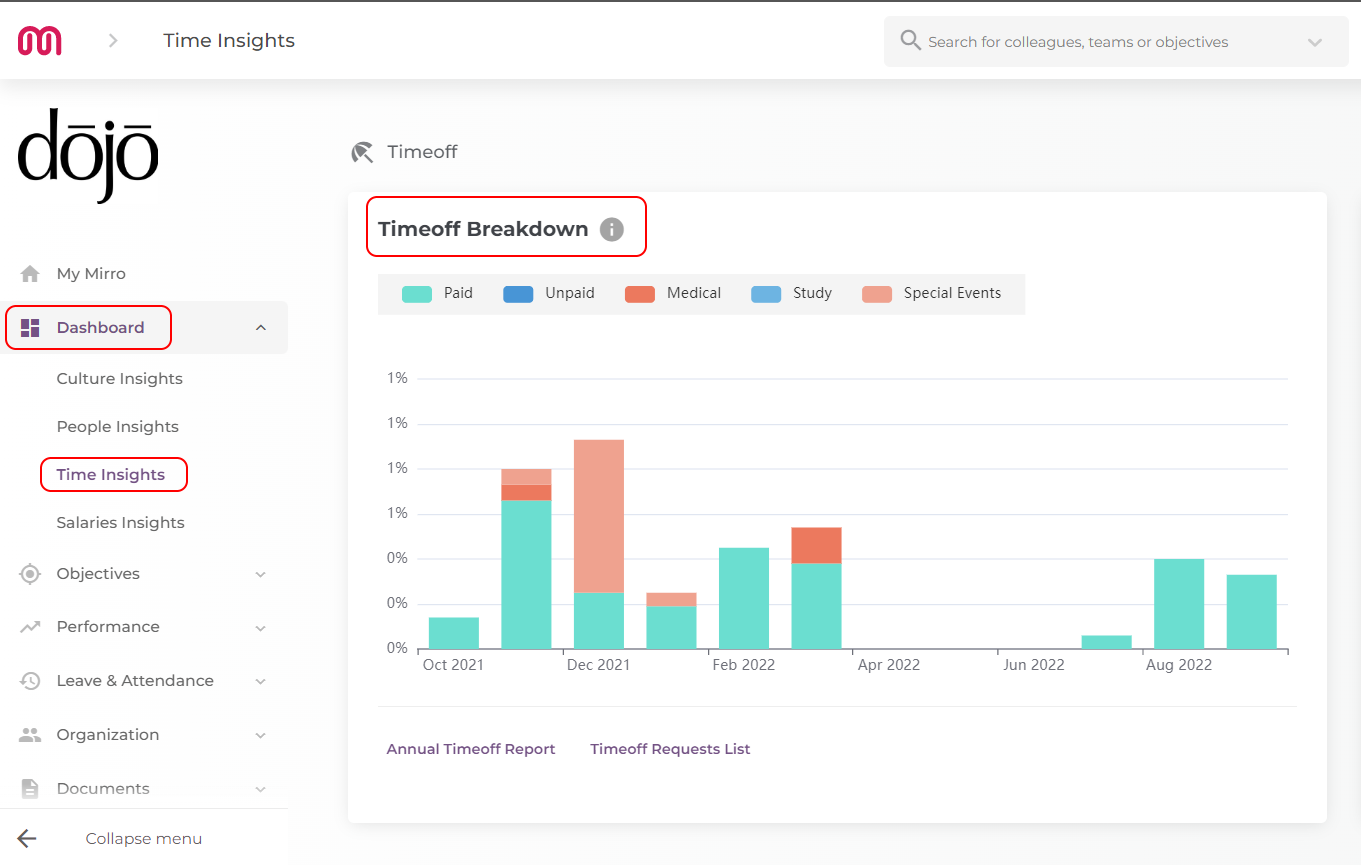
1.2. Leave requests details- report offering you an overview of each leave request in Mirro:
- The name of the employee which made the request
- Time-off approver assigned to the employee which made the request
- Period of the leave request
- Days requested per period
- Request status
- Request type - for example, if it is a vacation request, medical or special request.
- Resolved by - the name of the person which resolved the request
- Request date - the date when the request was added
- Resolved on - the date when the request was resolved
By accessing the leave requests report you will be able to filter the information according to your needs. Once the information was filtered you will be able to export the report in your local computer.
1.3. Leave usage- report- offering you an overview per each user of their leave balance in Mirro:
- Employee name
- Carried over vacation days
- Annual vacation days quota - the total number of vacation days including seniority days as well
- Used vacation days - the total number of used vacation days
- Remaining vacation days - the total number of remaining vacation days per year
- Medical leave days - the total number of days taken as a medical leave
- Study leave days - the total number of days taken as a study leave
- Other leave days - which include special events, unpaid vacation, medical leave, etc. that have been approved so far
By accessing the leave usage report, you will be able to filter the information according to your needs. Once the information was filtered you will be able to export the report in your local computer.
In the time-off balance highlights section, you will be able to gather details about the vacation days related with the current balance.
2.1. Overview of the users with the most or the least vacation days available right now, within the company.
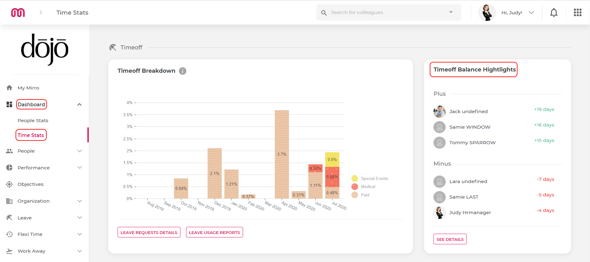
2.2. A joint report about time-off balance which you can access using the option View for all, offering you the following details:
- Employee name;
- Leave days due up to the current date - available days to be taken which are due up to the current moment;
- Leave days up to the current date - available days booked up to the current moment;
- Leave days balance at current date - available days to be taken at the current moment;
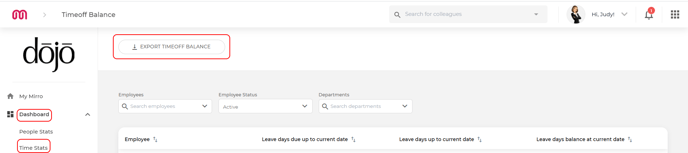 Using the filters available in the section, you will be able to export the mentioned details in a report on your local computer.3. Company time account balance section:
Using the filters available in the section, you will be able to export the mentioned details in a report on your local computer.3. Company time account balance section:
3.1. General overview of the flexi-time hours offering you the total number of hours which should be recovered or of the hours worked already in advance.
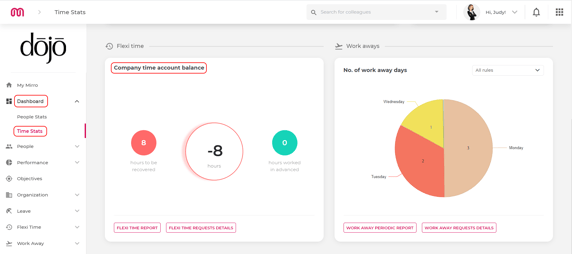
3.2. Flexi time report offering you an overview per each user of their flexi-time balance:
- Employee name;
- Positions of the employee;
- Department of the employee;
- Current balance hours mentioning the balance of the hours which should be recovered or which are taken in advance;
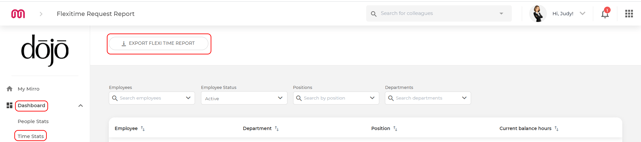 Using the filters available in the section you will be able to export the mentioned details in a report on your local computer.
Using the filters available in the section you will be able to export the mentioned details in a report on your local computer.
3.3. Flexi time requests details offering you an overview per each user of the flexi-time requests submitted:
- The name of the employee which made the request
- Time-off approver name assigned to the employee
- Period of the flexi-time request
- Request type - for example, if it is a vacation request, medical or special request.
- Request status
- Resolved by - the name of the person which resolved the request
- Request date - the date when the request was added
- Resolved on - the date when the request was resolved
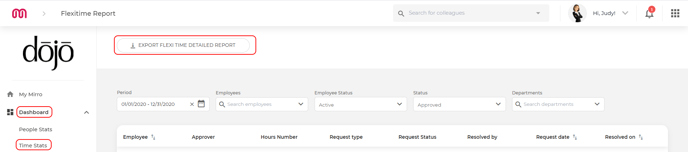
Using the filters available in the section you will be able to export the mentioned details in a report on your local computer.
4. Number of work away days:4.1. General overview of the days when the users worked from different offices than the main one.
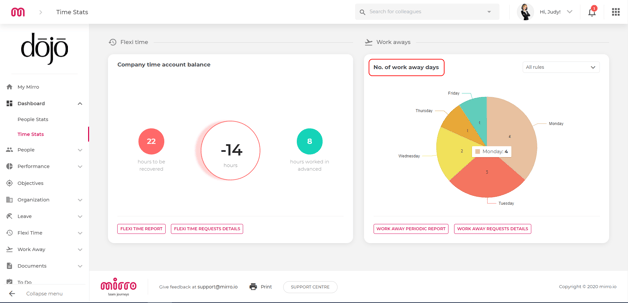
The details in the overview can be filtered based on the work away rules which were defined in the Admin Area module- Work Away option.
4.2. Work away periodic report offering you an overview per each user of the work-away requests submitted for each location in part:
- The name of the employee which made the request;
- The department of the employee which made the request;
- The position of the employee which made the request;
- The requests made from each work-away rule defined, counted separately;
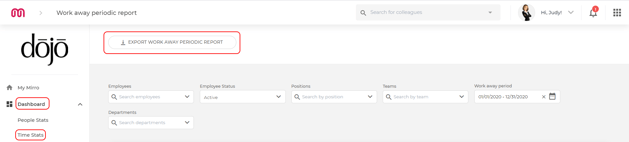
Using the filters available in the section you will be able to export the mentioned details in a report on your local computer.
4.3. Work away requests details report, offering you an overview per each user of the total work - away requests submitted:
- The name of the employee which made the request;
- Work-away approver name assigned to the employee;
- Period of the work-away request;
- Number of working days included in the work-away request;
- Request type - the rule name of the work-away;
- Request status;
- Resolved by - the name of the person which resolved the request;
- Request date - the date when the request was added;
- Resolved on - the date when the request was resolved;
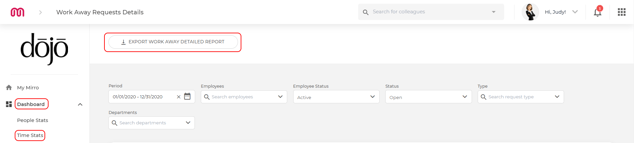
Using the filters available in the section, you will be able to export the mentioned details in a report on your local computer.
