1. How to terminate a contract?
- If you use contracts, you will have to go to user's profile- View employment data- Contract- Terminate. The last worked day will be automatically updated (make sure it was updated with the correct date);
- If you do not use contracts, you will need to access user's profile- View employment data- Position details- Last worked day. After that, you will need to check the box saying Set last worked day manually, and then set the date;
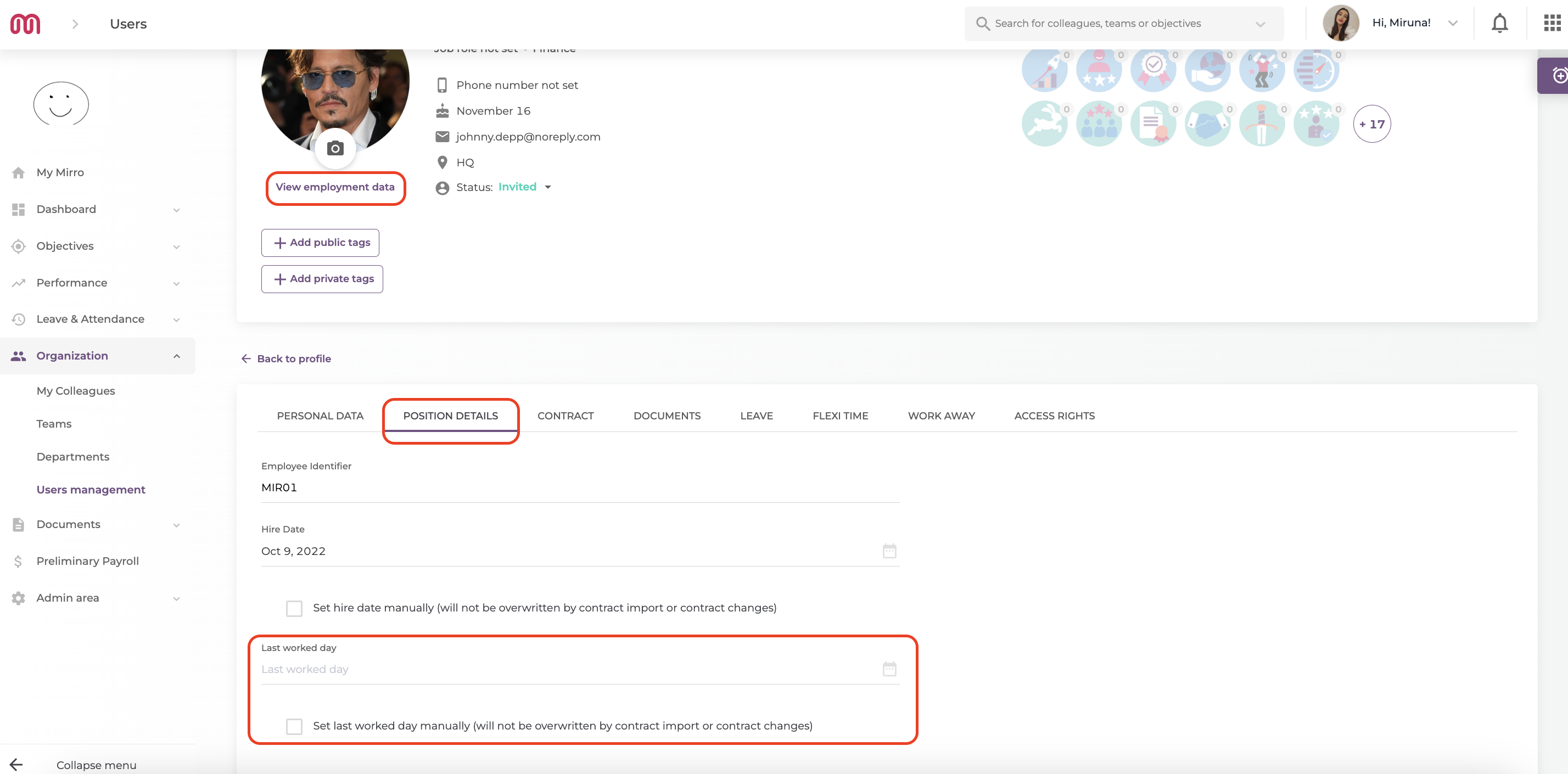
2. How to deactivate an account?
You can do that by accessing the module Organization- Users Management, look for the profile and then click on Deactivate.
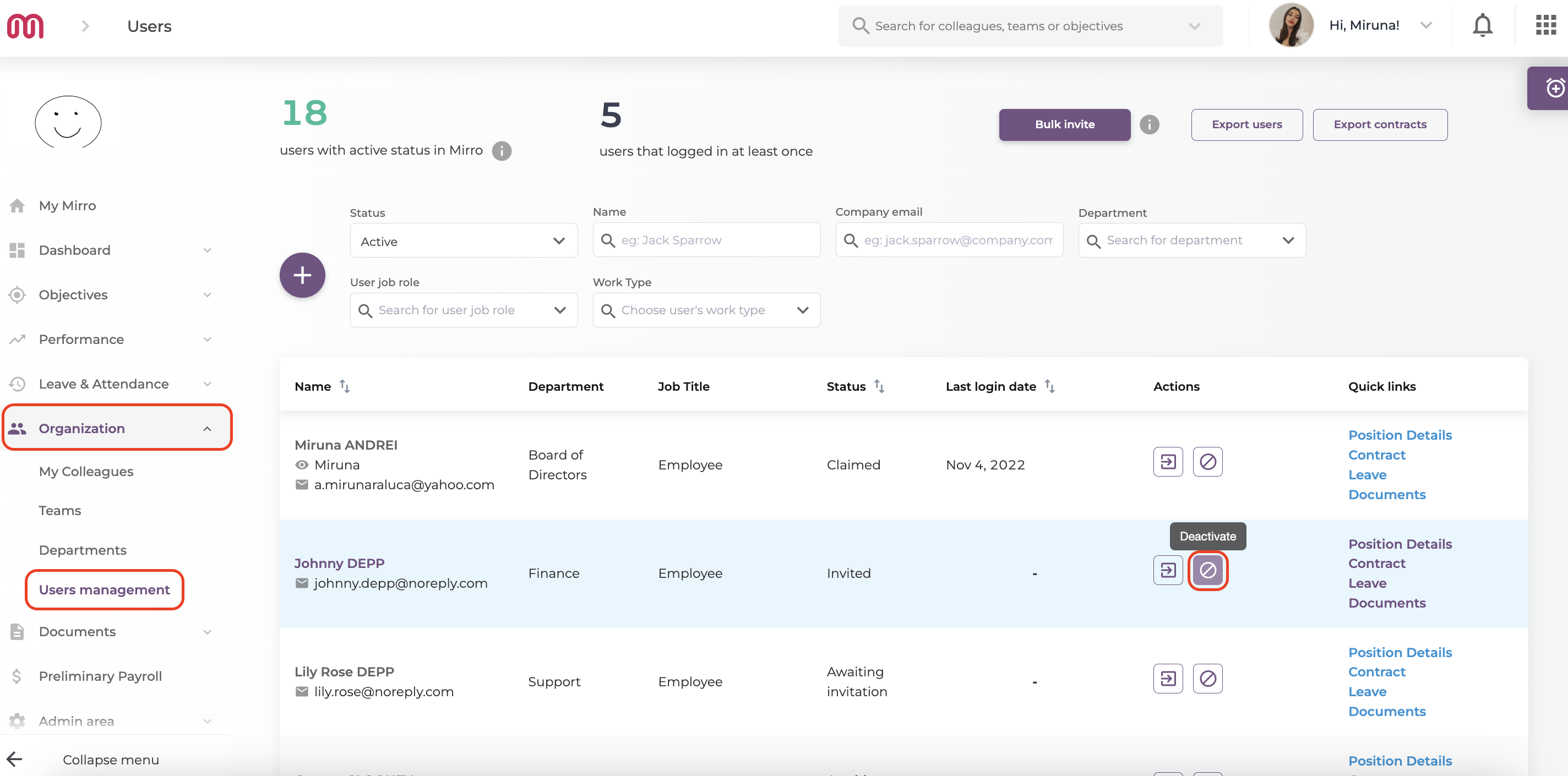
3. What to do when you need to suspend a user's contract?
To suspend a contract, you will have to go to user's profile- View employment data- Leave- Add freeze interval. You will be asked to input the start date and end date, and to fill in more details. After that, don't forget to Save Freeze Interval.
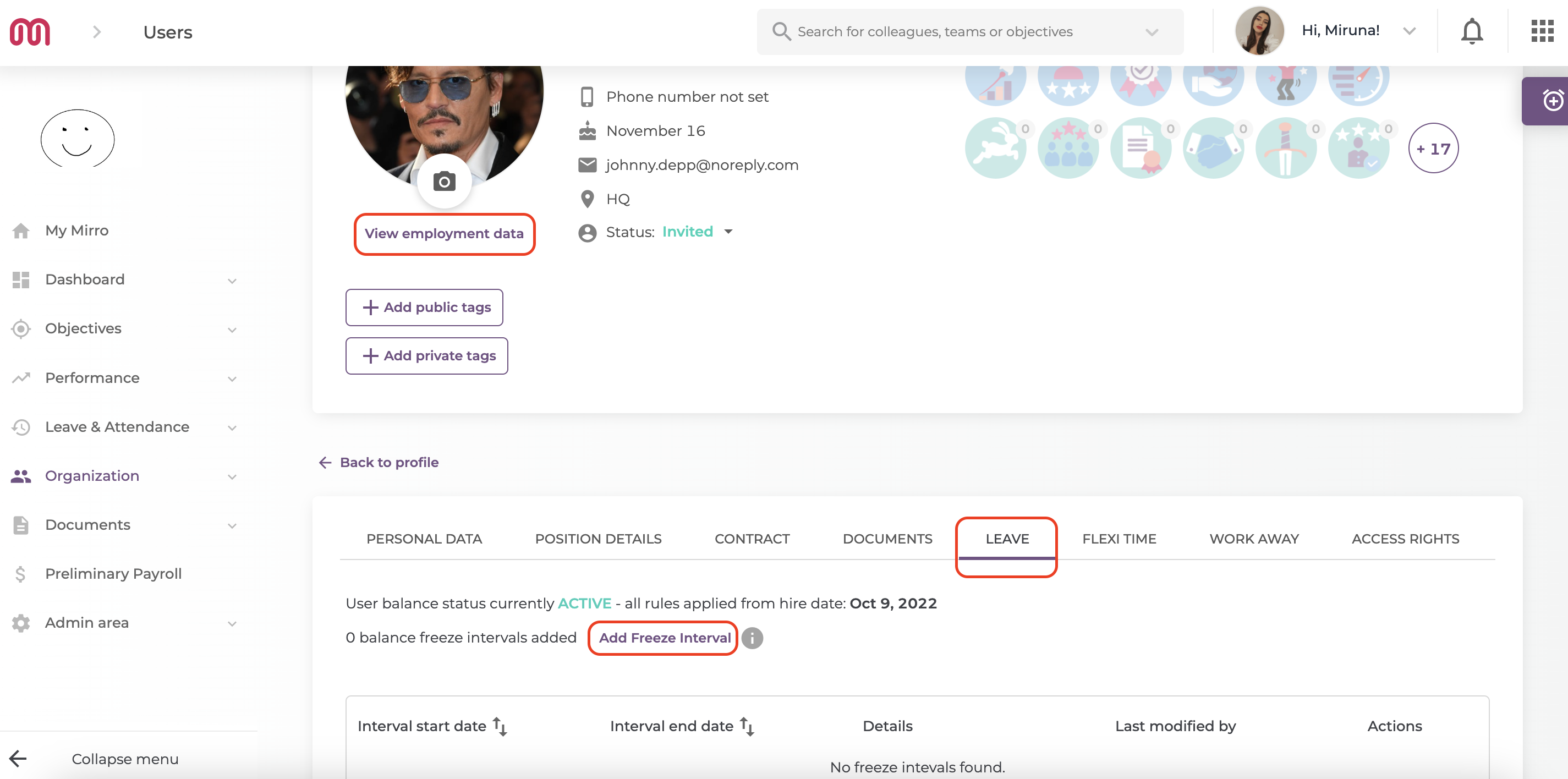
Make sure to check the user leave balance by going to Dashboard module > Time Insights section and consult the report Timeoff Balance, where you will be able to find the column Leave days balance at the current date. The leave balance at the current date is the balance that the user did not have the opportunity to consume. Based on this column, you will be able to determine if there is a need to compensate the leave days that the user did not took.
4. How to keep your dashboards up to date when a colleague is leaving the company?
When users are leaving the company, sometimes it may happen that some of them are still present in dashboards.
To prevent that, they have to be deactivated and you have to make sure their last worked date to be completed. To do that, you have to access their profile- View employment data- Position details, and to look at their field last worked date. Make sure this field is completed with the correct date, and now you should see the data only for the active users.
