Mirro makes the set-up process easier by using Imports. You can import multiple information in your application:
- Users and their details
- Management lines
- Employment Contracts
- Performance managers and coordinators
- Time off balances
- Carry over days
To import the data in Mirro, you will need to access the Admin area module > Import Data section. After deciding which details you would like to upload, you will need to download the template which should be filled in with the information according to the header and the legend.
Define the performance managers and time-off approvers, using the Import performance managers and coordinators option from Admin Area module > Import data section.
Each user will have assigned a performance manager and a time-off approver. The performance manager will be the person responsible for guiding the user throughout his performance journey, while the time-off approver will be the person who is going to approve or decline a user's time-off request. The performance manager can be the same person with the time-off approver or they can be different persons.
To make it easy for you, in Mirro you have the possibility to import these details in bulk.
You need to access the Admin Area module > Import Data section and download the template Import performance managers and coordinators option. While filling in the details in the import file, please mind data formatting according to the legend below:
- The column Employee Identifier should be filled in with the e-mail address of the user or the employee identifier (available in the position details of the user)
- The column Timeoff Approver Employee Identifier refers to the time-off approver email address that will be assigned to the user
- The column Performance Manager Employee Identifier refers to the performance manager email address that will be assigned to the user
- If only one of the two is completed, the same user will be saved for both roles: Timeoff Approver and Performance Manager
- When the file is ready to be imported, you will need to access the Admin Area module > Import data section > Select the file to upload and access the option Import.
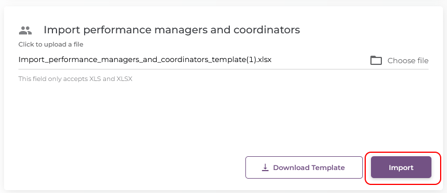
Once you access the import option, you will be redirected to the Import History section where you can track the progress of the import. At the same time, when the process is finished, you will receive a notification to know that the process is finished.
When the details are imported, you will be able to find them available for each person in part by accessing the User's profile > Employment Data option and the Position details tab.
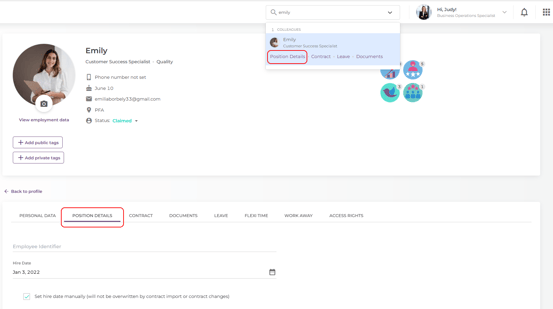
If you would like to see a complete list with all the performance managers and time-off approvers defined, you can access the Performance module > Performance managers section where you can visualize or download the full report. You can see the performance managers, as well as the active users without performance managers. Make sure to have the proper access rights associated with your account to access the Performance module, like Company Performance Admin access right.
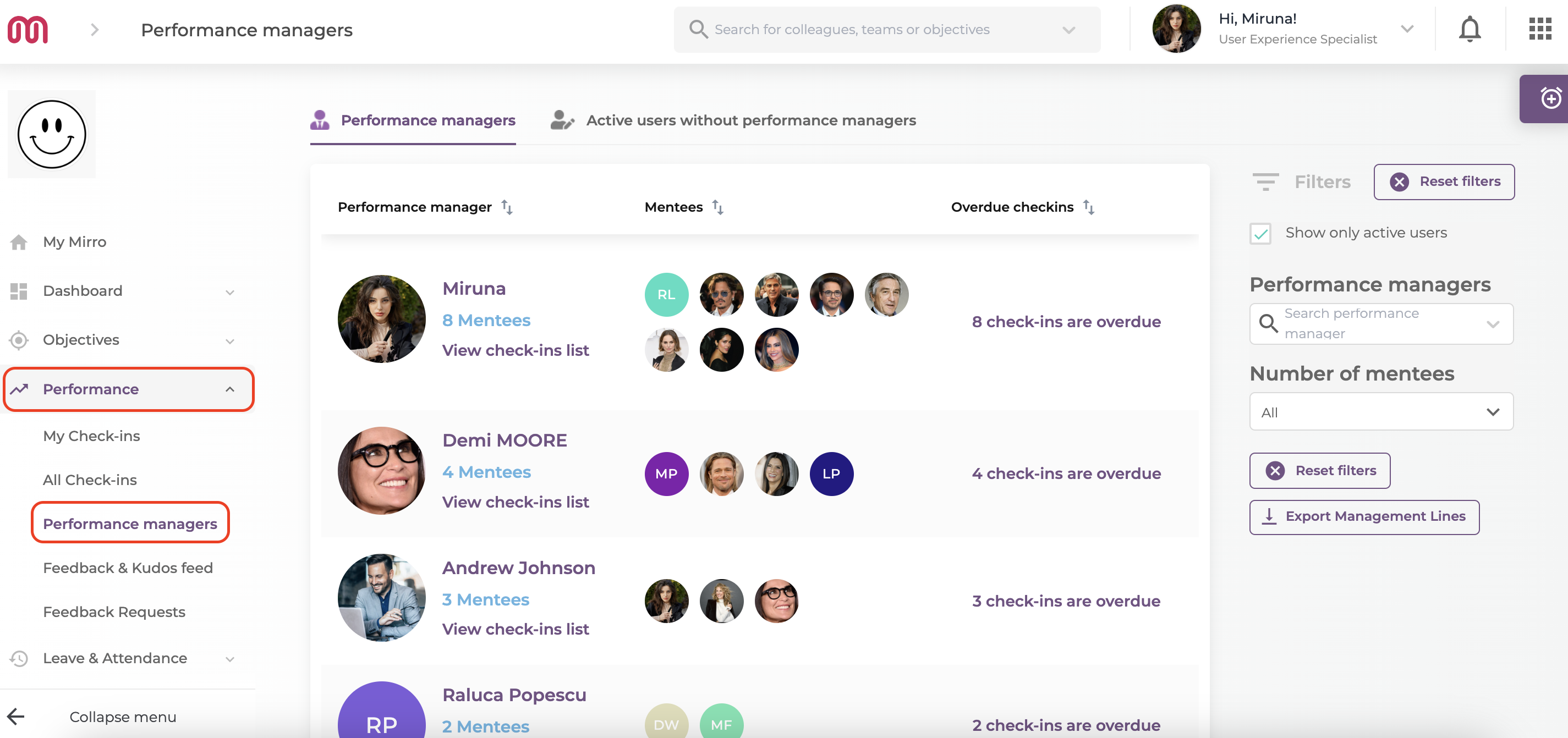
For more detailed information, you can check our video How to import managers
