The Leave Balance is a very important part of Mirro. Because we promote transparency in the workplace, it's best that this balance is always up to date, and that the carryover days are set accordingly.
There are three ways to make sure the carryover balances are all set up for the users:
1. The initial carryover import
We recommend the carryover import at the moment of the implementation, to bring the balance up to date. Once this import was performed, we do not suggest doing it again.
- The column Employee Identifier should be filled in with the e-mail address of the user or the employee identifier (available in the position details of the user)
- The column Vacation Days should be filled in with the carryover days of the user. In this field, it should be included the total number of days remaining from the previous year. You can have both positive and negative values.
- The column Expires after should be filled in with the number of months after which the carried over days expire and cannot be used anymore. Leave blank if the days never expire.
The countdown will start with the following year.
When the file is ready to be imported, you will need to access the Admin area module > Import Data section > Select the file to upload and access the option Import.
You can find more information about this process in our article: How to import carry-over days.
2. The carried over days from the Vacation rule
You can decide if the vacation days granted to the employees expire at the end of the same year they are given, or if they are carried over to the next year.
First, you will have to access the module Admin Area- Leave Settings, search for the general vacation days rule in your company, and click on Edit.
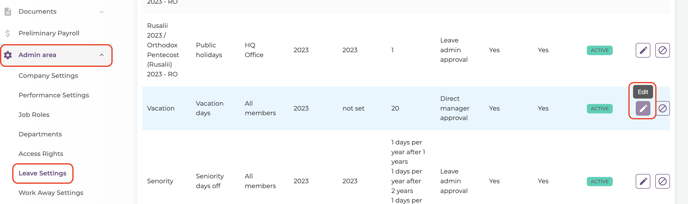
- If you want the vacation days to be carried over to the next year, you will have to check the box Timeoff is carried over next year and expires after X months, and complete the blank field with the number of months desired;
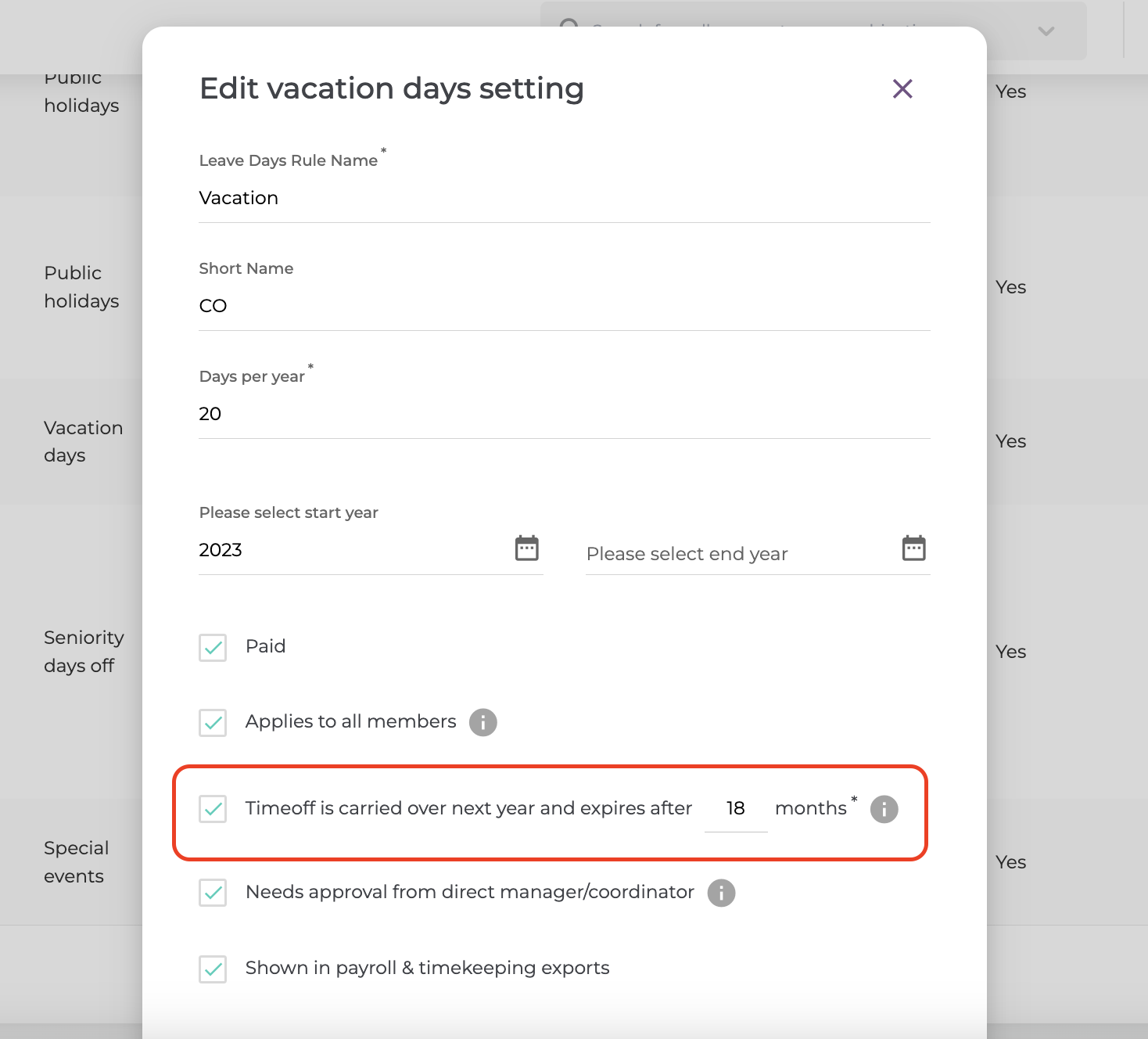
- If you want the vacation days to expire at the end of the same year they are given, simply uncheck the box Timeoff is carried over next year and expires after X months;
- If you wish the vacation days to never expire, check the box Timeoff is carried over next year and expires after X months, and write the number 999 in the blank space that represents the number of the months;
3. The carried over days from the Seniority rule
You can decide if the seniority days granted to the employees expire at the end of the same year they are given, or if they are carried over to the next year.
First, you will have to access the module Admin Area- Leave Settings, search for the seniority days rule in your company, and click on Edit.
- If you want the seniority days to be carried over to the next year, you will have to check the box Timeoff is carried over next year and expires after X months, and complete the blank field with the number of months desired;
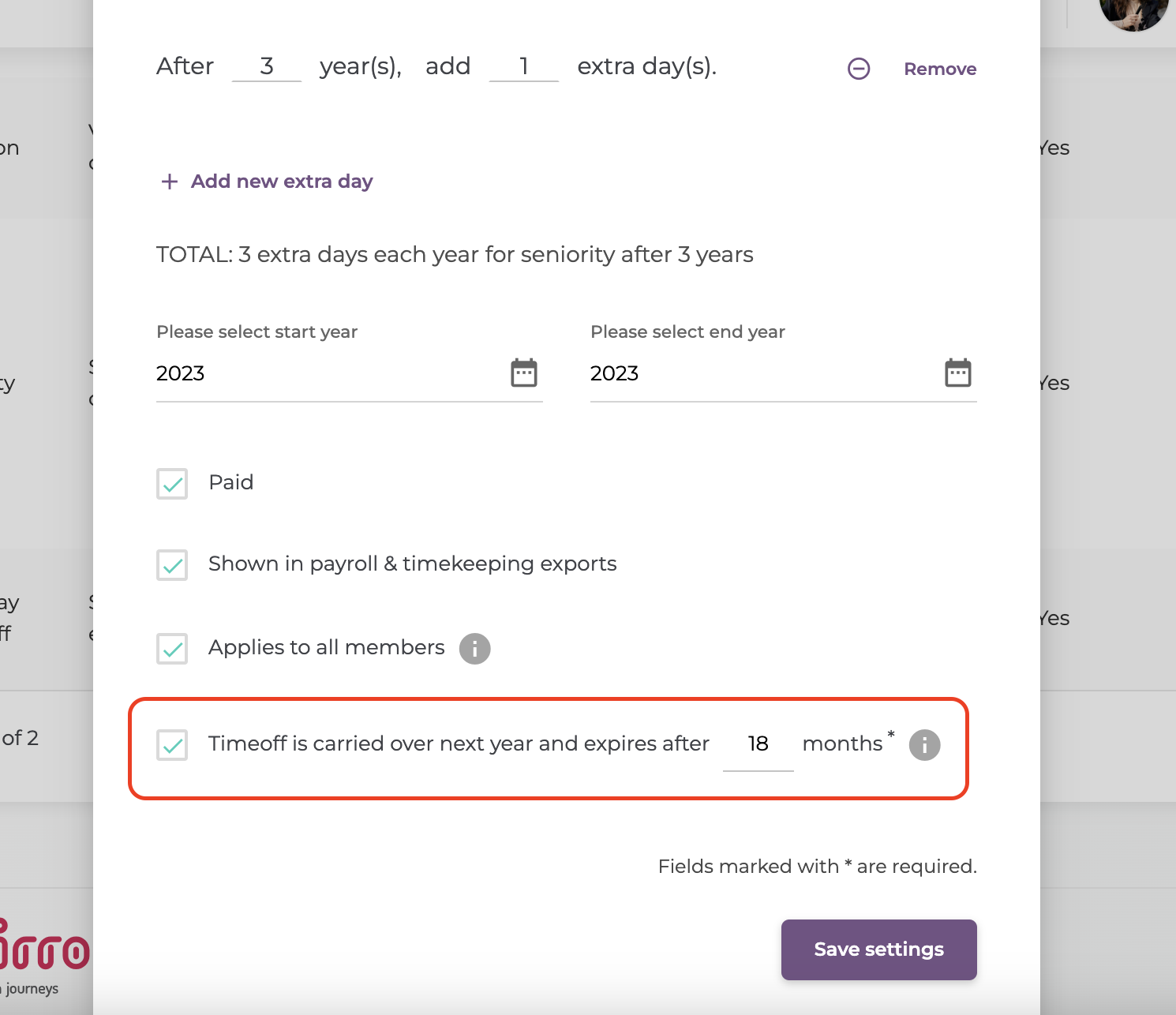
- If you want the seniority days to expire at the end of the same year they are given, simply uncheck the box Timeoff is carried over next year and expires after X months;
- If you wish the seniority days to never expire, check the box Timeoff is carried over next year and expires after X months, and write the number 999 in the blank space that represents the number of the months;
