User management data can be a little bit tricky and overwhelming when stored in multiple places. With MIRRO, you have the possibility to fill in all user's details in one place. Even if we are talking about private information, position details, and personal files, all are available in the user profile.
Keep all position details in one place
Details like position, department, and location are more than important for all users, no matter their role in the company. If you would like to set up the mentioned details you have two possibilities: you can either use the import option (for more details please visit the articles How to import users details and How to import performance managers and time-off approvers ), or you can fill in the data manually.
To manually update the data you will need to access the Employment data option from the user profile and go to the Position details tab. Make sure you have the proper access rights to perform the changes, as Organization Specialist. For more details about the access rights, please visit the article How to grant access rights to a user.
An even faster way to access the Position details tab is to search by your colleague's name in the search bar and access the quick link, as shown below:
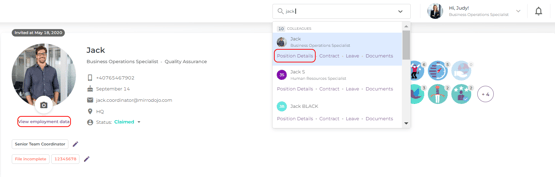
Once you reach the Position Details tab, you will be able to define the following:
1. Employee Identifier: a unique identifier that will help you to mark that particular record as unique from every other record and use it as a unique reference with other systems as well.
2. Hire date and Last Worked date: fields that will be auto-filled if you are storing your contracts in MIRRO. If you would like to update the fields manually, make sure to check the option below each field.
3. Job Role: you need to make sure that you have defined the internal roles in MIRRO to be able to associate a position with the user. For more details about internal roles please consult the article How to set up the internal roles in your company. If you would like to update an existing job role to a user, you will be using the same option.
When updating a colleague's position, please keep in mind that you can post a public card on My Mirro so that the success of one person is celebrated together, as can be seen below:
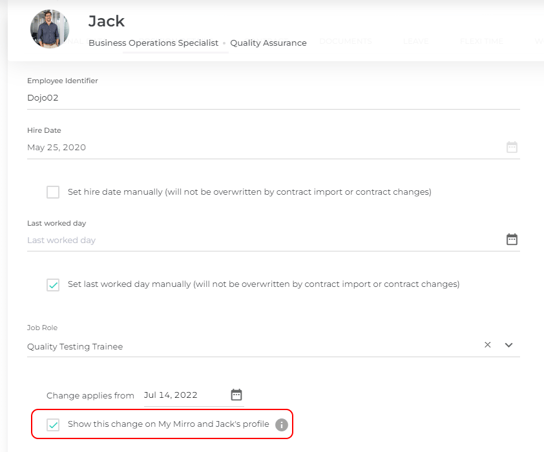
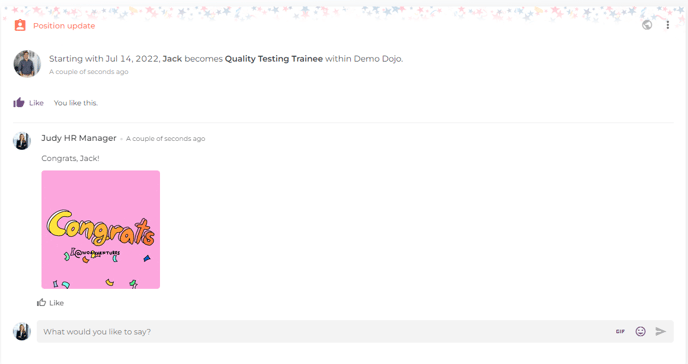
4. Work type: You can now choose whether a colleague is an employee or contractor under Work type. You’ll be able to distinguish between employees and contractors, as they enjoy life with Mirro.
The type of work setup is easily managed from profiles, and this distinction is already included in People Insights (make sure you have the proper access rights), as well as Users Management.5. Department: You can associate the user with a specific department, just make sure that you have the departments already defined. For more details, I invite you to access the article How to define the departments in your company. You will be able to visualize each colleague and their department in the Organizational Chart, available in the Organization module.
6. Time-off approver: The time-off approver will be the person who is going to approve all requests related to the colleague's attendance. The time-off approver can be different from the performance manager.
7. Performance manager: The performance manager is the person who coordinates your colleague when it comes to evaluation, performance reviews and all the processes related to performance management.
You also have the possibility import the details about performance managers and time-off approvers. I invite you to check the article How to import performance managers and time-off approvers.
8. Location: The location field is important when the leave rules are applied. Being able to define different rules according to different locations, the location must be filled in properly.
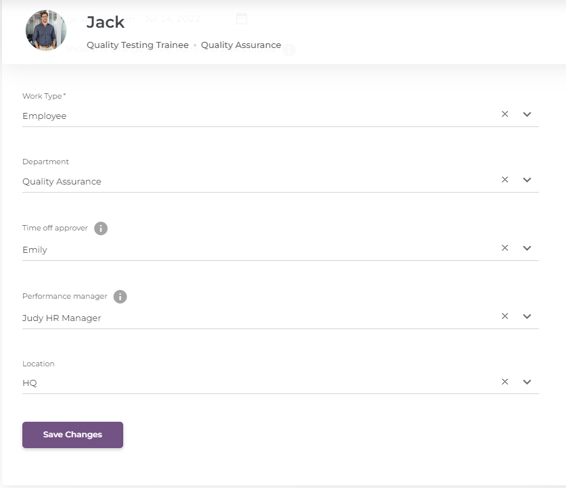
Once all details are added and defined, please make sure to save the changes so that they will reflect in the application.
